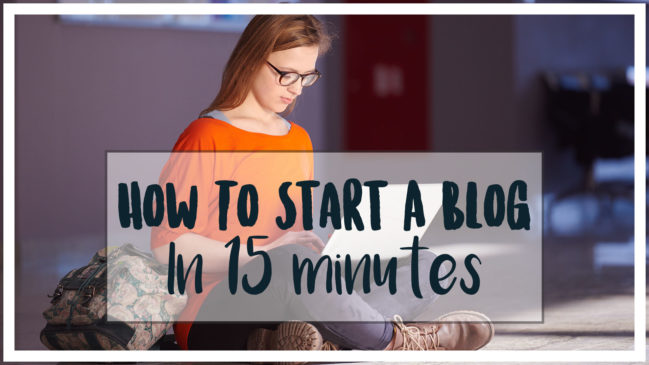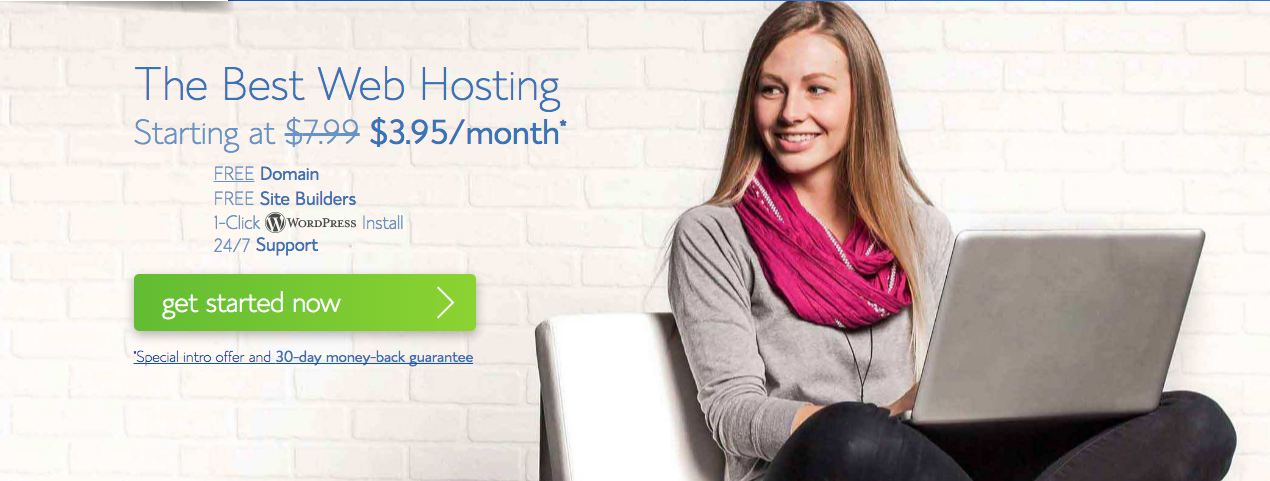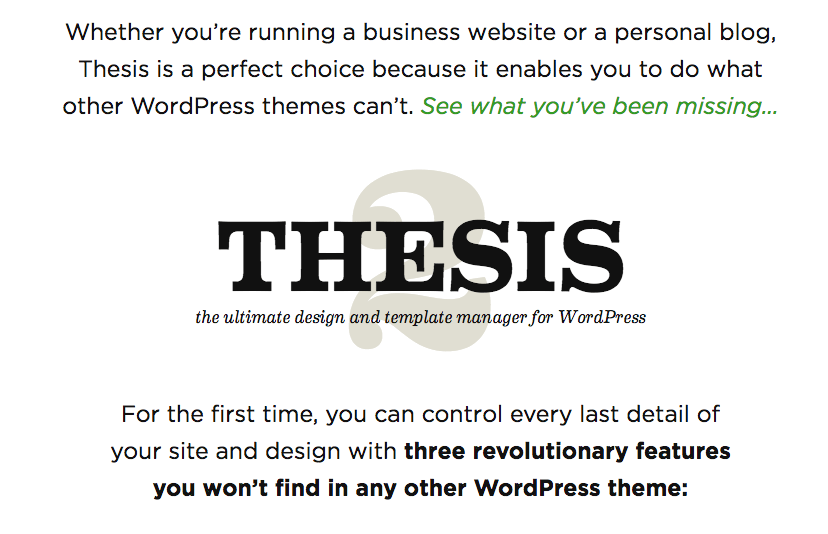How To Start A WordPress Blog On Bluehost
In this post, you will learn how to easily and quickly start a WordPress blog on your own. Blogging is what changed my life when I was fired from my 9-5 job in 2011 and has allowed me to make thousands of dollars a month, doing something that I am passionate about.
The great thing about blogging is that you can start a money-making blog with just a few bucks each month!
I have partnered with Bluehost (The hosting provider I use) and have a discounted price so you can start your blog on the cheap. You will also receive a FREE DOMAIN NAME through the link as well.
Click here to start a blog on WordPress, then use the step-by-step tutorial below for the easy directions.
If you want to start a WorPress blog for cheap, choosing Bluehost as your hosting solution may be your answer. Bluehost is a great web host, and this is what I use for all of my sites. The best part about BlueHost is their customer service at all times during the day; they are extremely helpful and quick to respond.

Blogging has been one of the best things ever for my family and me. As you can tell from my income reports, blogging has been the launching pad for my Online Business and is the central hub for all of the things that I do on the web.
The freedom is unbelievable, and I can work from home, travel whenever I want, have a flexible schedule and so much more. I
Anyone can make money with a blog, and I was able to make the money back that I paid for blog hosting almost immediately. It is well worth it to pay for blog hosting, and I’m sure you will make it back in no time as well.
Bluehost is one of the best web hosting companies in 2016, and you can start your blog with them for as little as $3.95 a month. Also, if you sign up using my link, then you will get your domain name for FREE if you purchase a 12 month or longer hosting plan (typically costs at least $15). I highly recommend signing up for the 12-month hosting plan through Bluehost. It’s not expensive, and you can save a lot of money by signing up for at least 12 months. Also, there are NO CONTRACTS so you can cancel at any time!
If you are wanting to make money from your blog, freelancing, or turning it into an online business, you will have to have some kind of hosting. It is extremely inexpensive to go through Bluehost, and you get a free domain.
If you plan on starting a blog on Bluehost, and you are interested in how to start a blog on the WordPress platform, continue below. Remember, if you sign up for Bluehost, but have questions OR are having issues setting your blog up for any reason, you can ALWAYS shoot me an email, and I will help you out. That’s why I am creating this content, to get you in a position to make money on your blog and online business.
Click Here To Start The Process
-
Register Your Domain Name
The first thing you need to do when starting a WordPress blog on Bluehost is to think about what you want your domain name to be. This can be difficult, and make sure you give some serious thought on what you want this to be.
Once you have built your brand and presence online, it is almost impossible to change your domain name. This is the face of your blog, and what people will type in their browser URL bar.
You can get your domain directly through Bluehost and make the process incredibly easy. If you choose to do this, your domain name will be FREE for the first year if you buy the 12 month hosting plan on Bluehost.
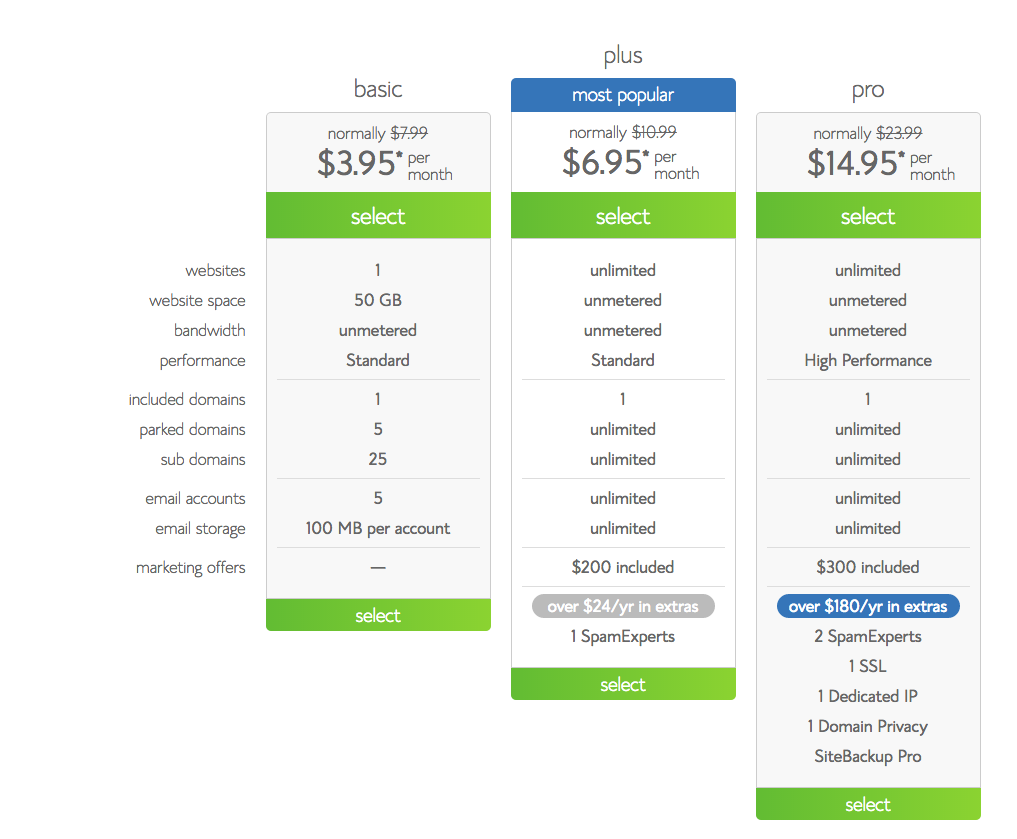
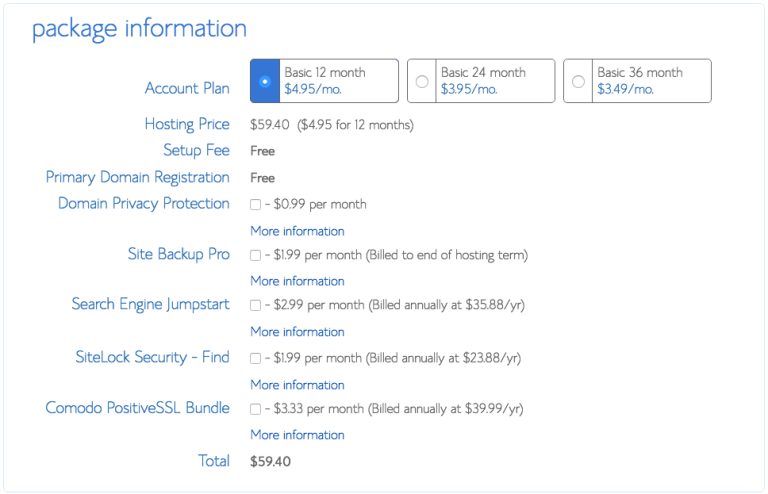
2. Purchase Hosting For Your Blog
Setting up a WordPress blog on Bluehost is simple. First, we will talk about the costs of blogging:
To get the lowest price when starting your blog, choose the “Basic” plan. It’s all you will need and only $3.95 if you use my link (due upfront in full) if you sign up for 24 – 36 months. If you choose to sign up for a 12-month plan, the price goes up to $4.95 per month, which is still a great deal and a great plan to choose if you want to get your feet wet.
If you purchase a 12-month plan, your total price is still only $59.40 per year, which is still a fantastic price. Also, you will still receive the free domain name when you sign up for 12 months or more which saves you, even more, money.
Essentially, Blog hosting will cost you around $59 a year on average, or $125 for three years, which is a fantastic deal! If you pur12-month12 month plan, your total price is only $59 a year, which is a great price.
When you are ready to start your blog, follow these steps to buy hosting for your blog.
- Go to Bluehost and click on the “Get Started Now” button.
- Click on the package you want to purchase.
- Enter your domain name you currently own, or sign up for a new domain name here. (Remember for the 12 months and above plans this is free).
- Fill in your personal and payment information.
- Then you will be asked to create a password. Be sure it’s secure and hard to crack as this information is important.
3. Connect Your Domain To Your Hosting Account
You Can Skip This Section If You Buy Your Domain Directly Through Bluehost
If you purchase your domain through GoDaddy, you will need to connect your domain to your hosting account. Godaddy has a great support page for setting nameservers for your domain names. Below is what the page says:
“When you register a domain name with us, we set it up on our parked nameservers so a temporary page displays when visitors go to your website. After you determine which hosting provider to use, you can change your domain name’s nameservers to remove the parked page and activate your domain name.
If you registered your domain name with another provider, you can still purchase a hosting account with us, use our Off-site DNS services, or use our CashParking® or Quick Content services. If you do any of those, you must view your nameservers in your account with us, and then set the nameservers with your domain name registrar.”
Follow these steps to modify your DNS Nameservers when using GoDaddy for your domain and Bluehost for your hosting:
(This will be similar to other domain name services, BUT you will want to search their support pages to be sure).
- Log into your GoDaddy.com account manager.
- Select the “Manage Domains” tab from the Domain Names drop-down menu or the Manage your Account list.
- Choose the domain name you want to modify using the checkboxes and then click on Set Name Servers.
- Type in your updated name server information in the spaces provided under the Blue Name Servers heading text on the right side of the page, and click “Save Changes”. Your Nameservers should look like this: ns1.bluehost.com; ns2.bluehost.com
After that, you will need to add the domain you purchased (through GoDaddy or another provider) as an addon domain to your Bluehost account. You can do this by clicking on “Domains” when you are logged into your Bluehost account and then click on “assign.”. Follow the few steps and it is incredibly easy!
4. Install WordPress
Now for the best part, and what you have been waiting for, and honestly the easiest step of all!
This part is simple, Bluehost provides you with a “One-Click” install of WordPress and does all of the technical stuff for you.
When you sign up for your hosting plan you will receive a welcome email from Bluehost, find the part of the email that says “MOJO Marketplace.”
Click the “One click Install” button. Then, click on the WordPress icon on the next page located under the “Blogs” section.
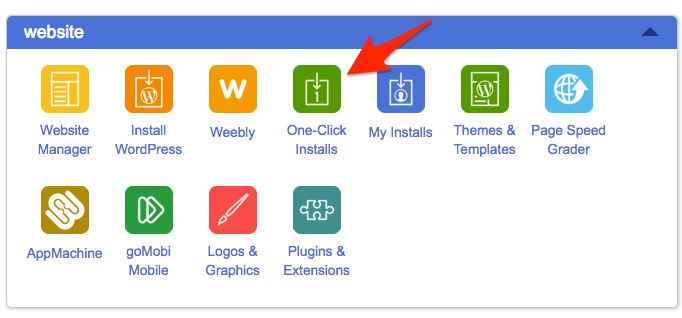
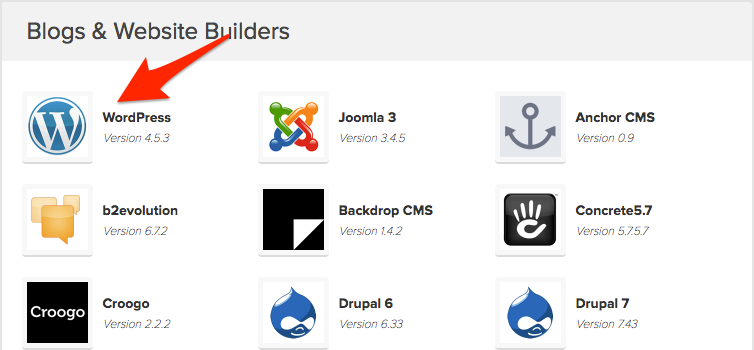
Click on the “Install” button. This will begin the installation process.
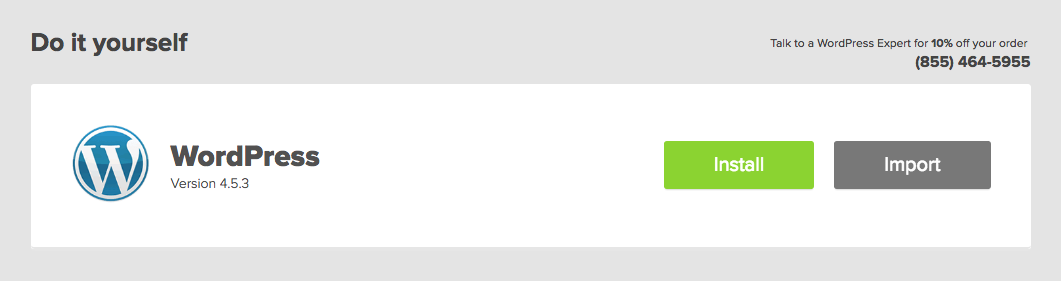
Once you are in the installation process, you will need to choose which domain you want to install WorPress on. Click on the drop-down menu and select the domain name you want to use.
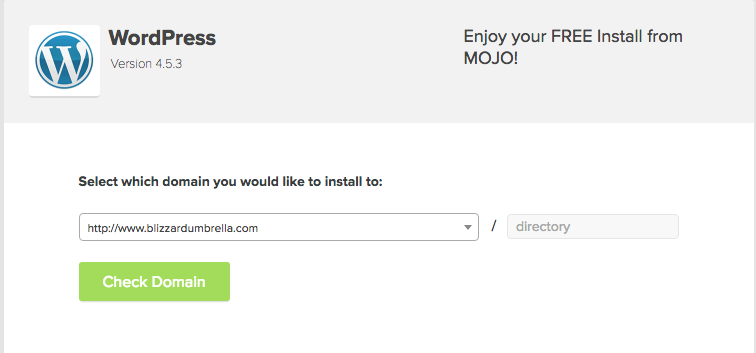
After you have chosen your domain name, you will see the advanced options (If you don’t see them, check the box next to advanced options). This is where you will choose your username and password. Make sure you change your username from admin and make it something unique and secure, do the same with your password as well. These will be the credentials that you use to login to the backend of your blog to start writing posts and customizing your site.
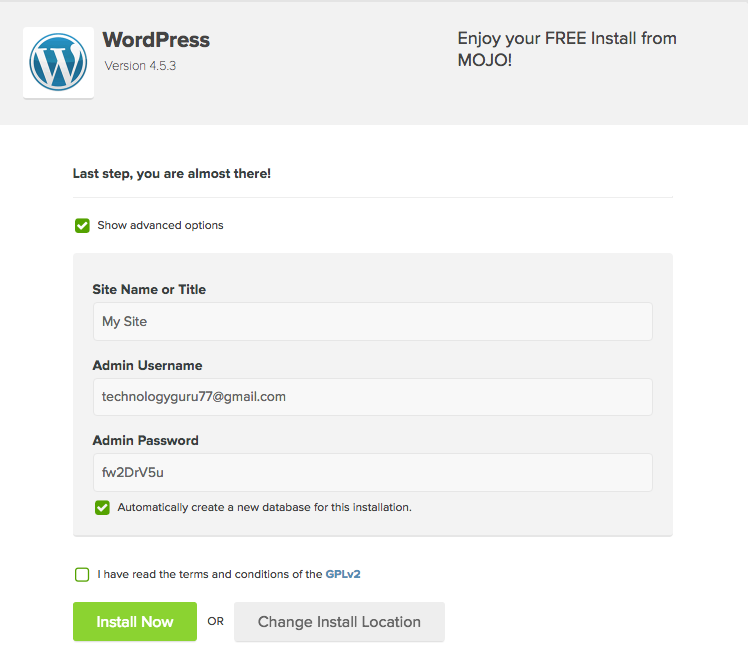
Once you have chosen a username and password, click on the green “Install Now” button.
Make sure to save your username and password somewhere safe in case you forget it.
YOU DID IT!
You now have your very own WordPress blog hosted by Bluehost.
To login to your site go to www.yourdomainname.com/wp-admin. Once you are there type in the username and password, you set up in the previous step. After you have logged in you can begin creating your first blog post by navigating to your sidebar and selecting Post —> Add New.
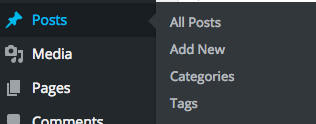
WordPress Themes
If you are looking for a theme to make your blog look good, I recommend Thesis, as that is what I use for all of my WordPress sites. You can click here to take a look at the Thesis themes.
You can click here to take a look at the Thesis themes.
Building Your Email Lists
One of the best ways to make money on your Blog is to begin collecting email addresses from people that trust you and are interested in your content. There are some email optin plugins out there for WordPress, and I have used most of them. I prefer OptinMonster, as it is inexpensive and I have seen my lists grow much quicker after I started using it.
Click here to check out OptinMonster
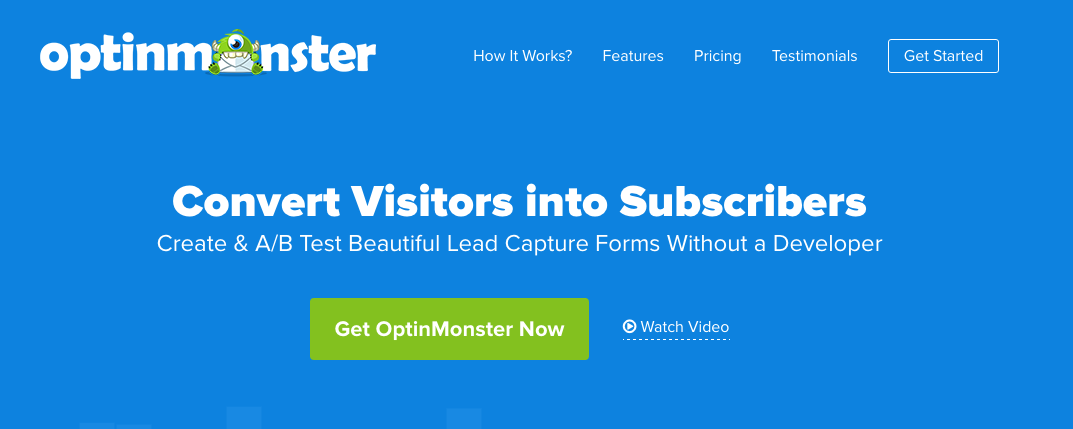
Here is a video tutorial showing you how to setup your WordPress blog using Bluehost:
Congratulations on your new blog, and remember if you ever have any questions or issues that come up, send me an email and I will do all I can to help you!