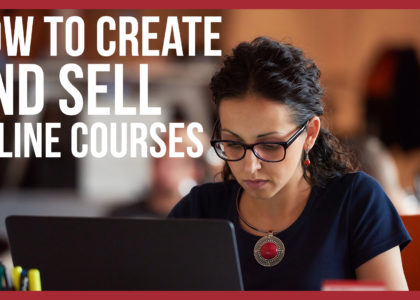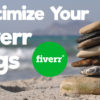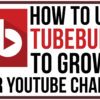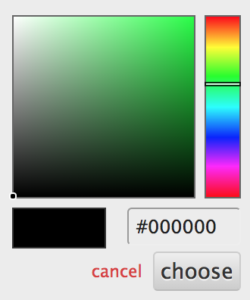 The Chrome browser is quickly leaving all other browsers in the dust. It becomes more apparent with each passing year that Chrome is firmly poised to become the most used browser. One reason it is so unbelievably awesome is that developers are constantly coming up with new & innovative tools to help Chrome users to be able to solve simple problems. One of these tools is the Chrome Eye Dropper extension.
The Chrome browser is quickly leaving all other browsers in the dust. It becomes more apparent with each passing year that Chrome is firmly poised to become the most used browser. One reason it is so unbelievably awesome is that developers are constantly coming up with new & innovative tools to help Chrome users to be able to solve simple problems. One of these tools is the Chrome Eye Dropper extension.
This tool solves the age-old problem (well, internet age anyway) of trying to match a specific color on a website. There’s red, but then there is also Coca-Cola Red. There’s baby blue, but then there is also North Carolina Blue. These are specific colors that match a brand, logo, or company. When someone tells you that they want an exact color, they often know exactly the color they want. They can show you the color, but without a tool to be able to color match the desired color, you will be doomed to guess the shade on a color picker.
 The Chrome Eye Dropper extension allows users to discover the hex color code (and RGB color) from any portion of a website. Once the Eye Dropper is added to Chrome, users just need to select the icon at the top of your browser. From there, select “Pick Color From Web Page.” You can then move your cursor over any area of the web page until you find the exact color you are trying to match. With one click of your mouse or trackpad, the exact color details will now be available inside of the Eye Dropper infobox.
The Chrome Eye Dropper extension allows users to discover the hex color code (and RGB color) from any portion of a website. Once the Eye Dropper is added to Chrome, users just need to select the icon at the top of your browser. From there, select “Pick Color From Web Page.” You can then move your cursor over any area of the web page until you find the exact color you are trying to match. With one click of your mouse or trackpad, the exact color details will now be available inside of the Eye Dropper infobox.
I think this is really an incredible extension. I have played around with it and the thing that really strikes me about it is the simplicity. True, if you use Photoshop, it has become easier to find colors off of the app itself. However, it still requires moving your browser, minimizing windows, dragging windows, etc. to find the color of an area of a website. In my opinion, this is a much easier option. I hope that you are able to find success matching colors!