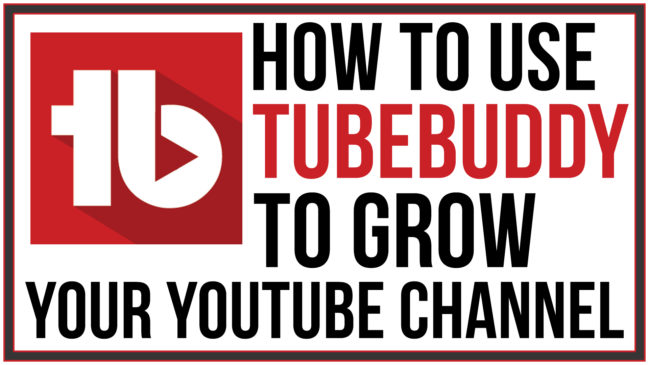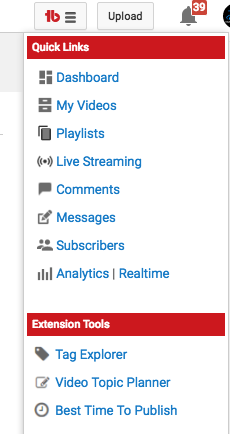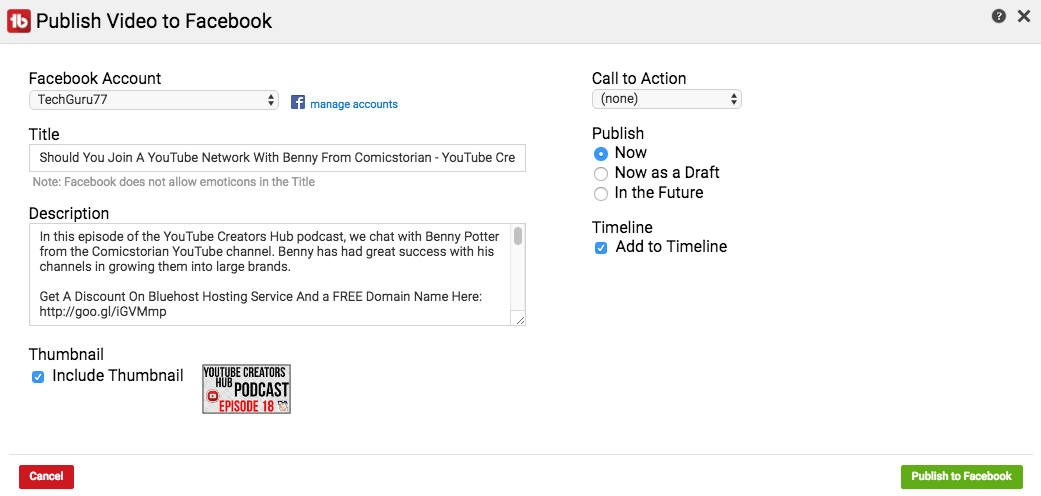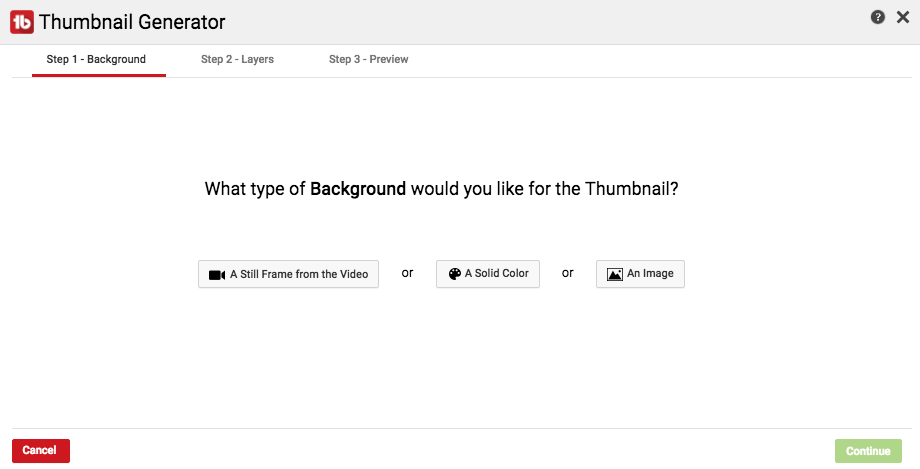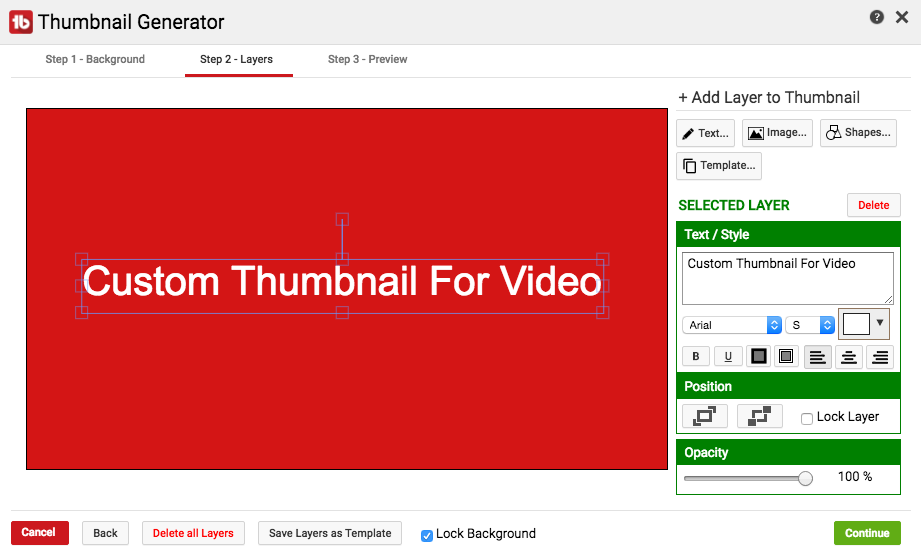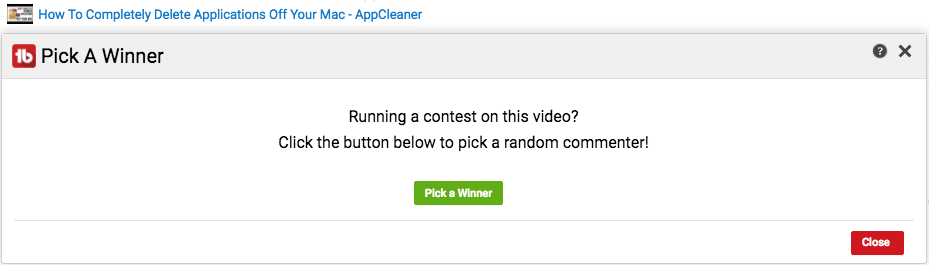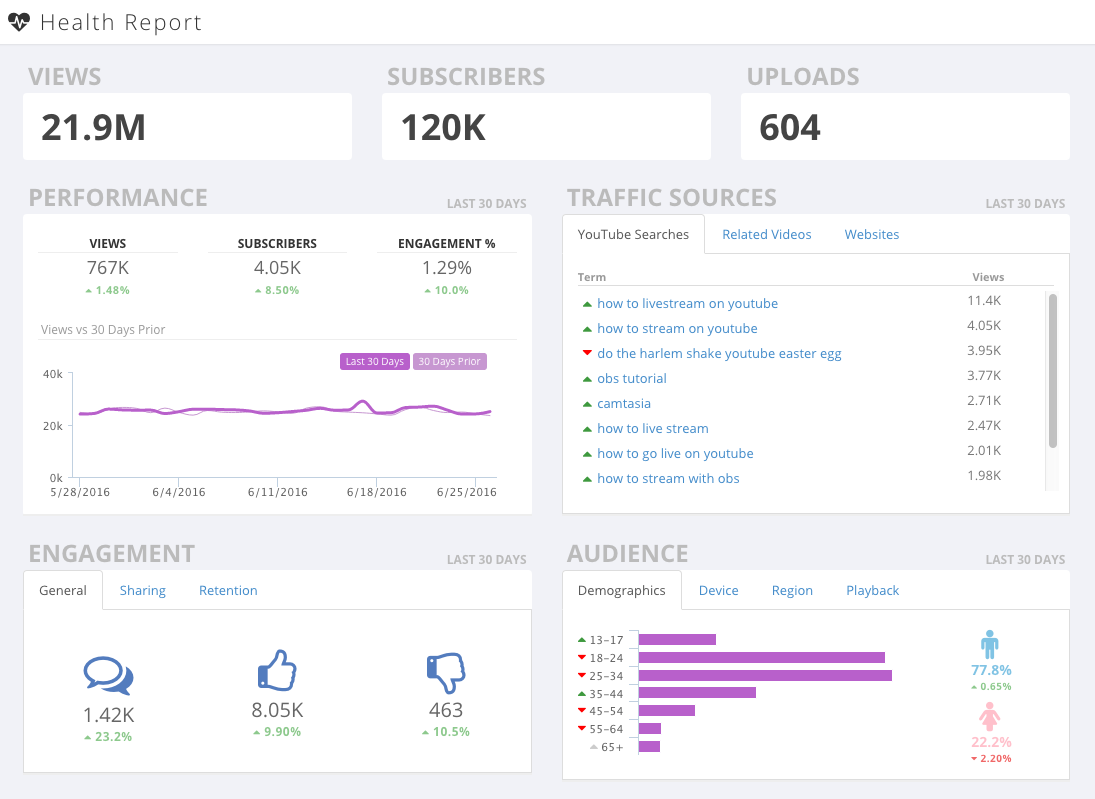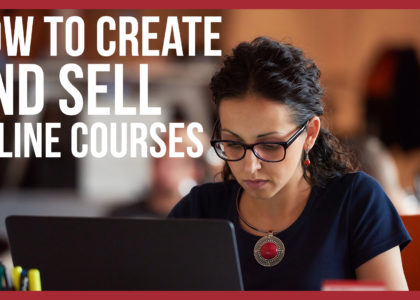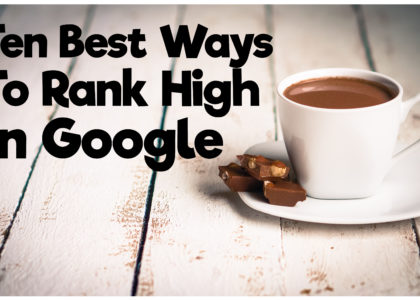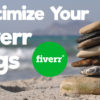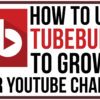How To Grow Your YouTube Channel Using Tubebuddy
Tubebuddy is the tool that I have used with my YouTube channel for almost a year now. It provides creators with tools such as bulk editing, quick links, direct Facebook uploads, social monitoring, and so much more.
In this article, I am going to give you an overview of TubeBuddy and how it can help you in your weekly creative process before and after you upload a video to YouTube.
Quick Links
One of the simplest yet amazing features of TubeBuddy are the quick links. Within the YouTube dashboard, it is sometimes tedious and frustrating to navigate to particular areas of the creator studio. With the quick links from TubeBuddy, it’s all in one simple drop down menu.
As you can see in the image above, you have access to any of the pages you would usually visit during your YouTube process each week.
Comment Canned Responses
If you want to grow your YouTube community, an excellent way to do that is interacting with your commenters on your videos. Tubebuddy provides you with “Canned Responses” that you can type in one time and then use quickly each time you want to say “Thank You” or a comment that you see yourself typing over and over again.
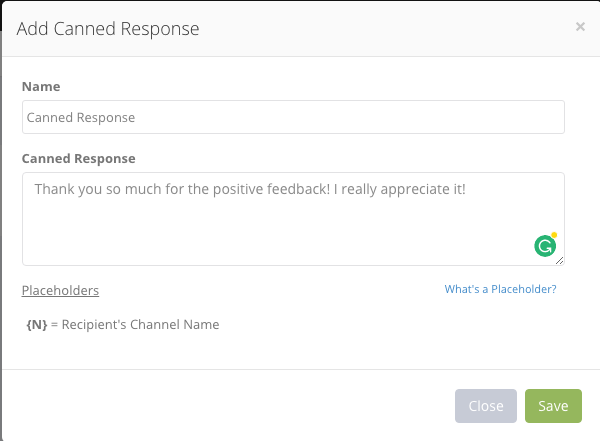
Now you can go through your comments on your videos and click on the drop down arrow for canned responses and select the one that you want to use.
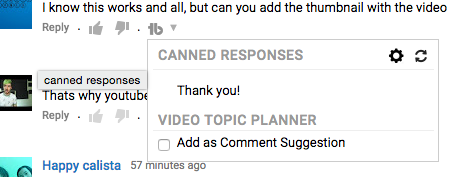
Bulk Edits and Removals
One of the most frustrating things as a YouTuber is having to go back to multiple videos and change something on each and every one. With Tubebuddy you can use their bulk tools to edit multiple annotations, cards, descriptions, and titles. This allows you to go in and choose to remove or edit these items on as many videos as you want.
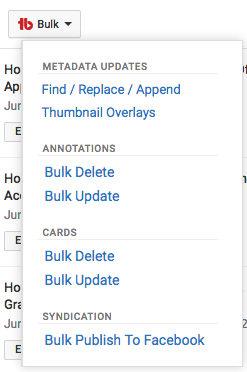
This is great if you have links that have changed, and you need to remove the old link and replace it with a new one. (For businesses, you may have affiliate links that are changing, and you want to add the new link).
Find/Replace/Append
This is my favorite feature of Tubebuddy, the ability to find certain text in your video descriptions and then replacing that text with something new. Select an action such as “Find and Replace Text”, and then type in the text you want to find and replace and then type in the new text that you want to replace it with.
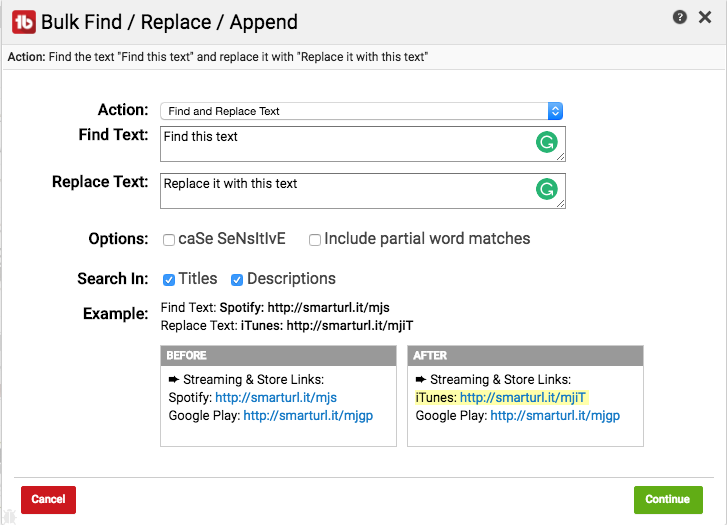
It will also display an image at the bottom of the screen showing you what the new text will look like in the description of a video.
Other options include:
- Append After Text
- Prepend Before Text
- Remove Text
- Append At End Of Description
- Prepend At Beginning Of Description
- Replace Entire Description
As you can see, there are so many different options that allow you to go through and find and add or remove text and links.
You also have the ability to set up templates for annotations and cards. This saves you the time of having to go through and create the same card or annotation over and over again.
Social Sharing Features
When creating a YouTube video, I have a list of things I do after my video is uploaded. Naturally, a lot of those things include social media and uploading the video link to the different networks. Tubebuddy provides you with quick access to share across all of the various social media outlets in one screen.
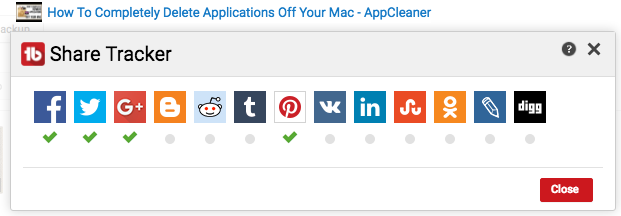
Click on the social platform icon you want to share the video on, and then a new window will open up within that network with the video link already copied. This saves so much time and provides you with a checklist as to what social platforms the video has been shared on.
Also, you are provided with a “Social Monitor” tab as well; that shows you the activity of an individual video on a particular social network.
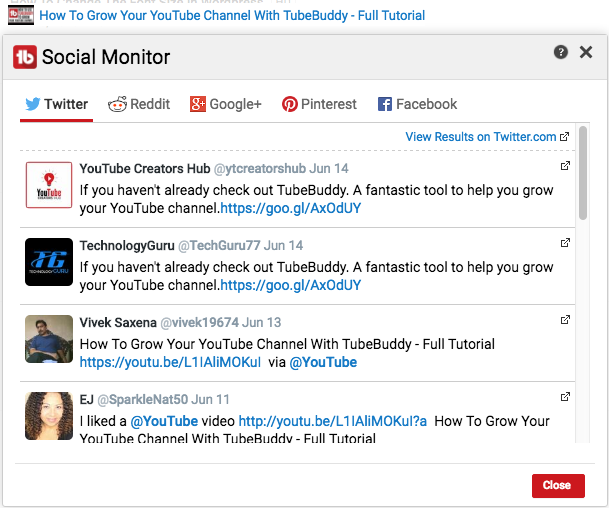
Publish To Facebook
Facebook video is growing each and every month. It is a platform that you need to be publishing your content on. Tubebuddy provides you with a simple link to each video you upload that when you click the link, it automatically uploads your video to your Facebook page. It is incredibly simple to connect your YouTube and Facebook pages to set this up.
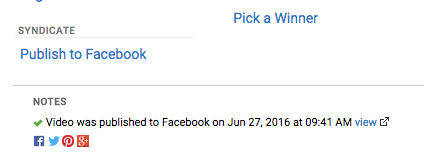
When you decide to upload your video to Facebook, it will provide you with a “Publish Vidoe to Facebook” screen that shows you what it will look like on your Facebook page as well as the ability to add a call to action, and schedule the post for a later time.
Thumbnail Generator
Thumbnails are a big part of what helps your videos stand out in search results. Tubebuddy provides you with a custom thumbnail generator for each of your videos that allows you to go in and create a custom thumbnail from within Tubebuddy.
Obviously, if you have software like Photoshop this is not a big deal, BUT many people love the idea of being able to create thumbnails from within the native platform. It allows you to choose either a frame from the video, solid color or an uploaded image to start with.
Next, you are provided with a Photoshop-like layer style editor to adjust the thumbnail to your liking.
Pick A Winner
Have you ever ran a giveaway on your channel and had to use external software or websites to decide the winner? Tubebuddy can do all of this for you by clicking the pick a winner button on a particular video and randomly choosing a commenter on that video! Another great feature that saves time AND makes you look like you know what you are doing.
Channel Health Report
Tubebuddy provides other tools outside of YouTube such as the channel health report. If you link your YouTube channel to TubeBuddy, you will be provided with a “Health Report” for your channel showing you how your channel is doing in a number of different ways.
It shows you your channel’s performance and engagement as well as various demographic statistics. A great way of seeing where your channel is and what you can do to improve the metrics.
Other Great Features
- Channel Backups
- Competitor Scorecard
- Manage Brand Alerts
- Multiple YouTube Channels
- Video Scheduling
- Optimal Upload Times
- SO MUCH MORE
In closing, I believe that TubeBuddy is a large part as to why my YouTube channel has almost doubled in size over the past year. The time-saving tools provided by TubeBuddy are fantastic and have made my workflow so much more streamlined.
Try TubeBuddy On Your Channe Here
Here is a video talking about TubeBuddy and showing you how to use it
If you are wanting to start, grow, and monetize your YouTube channel check out our YouTube Creators Hub podcast here.