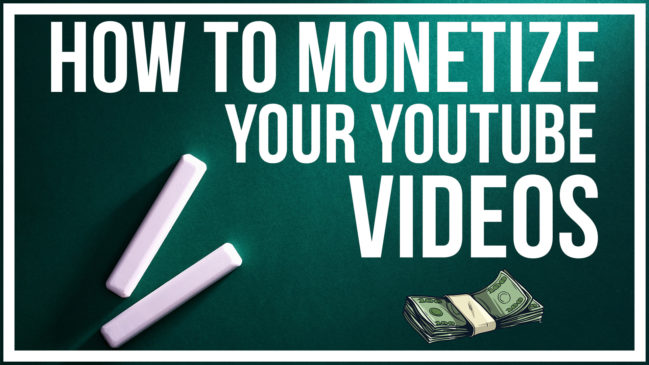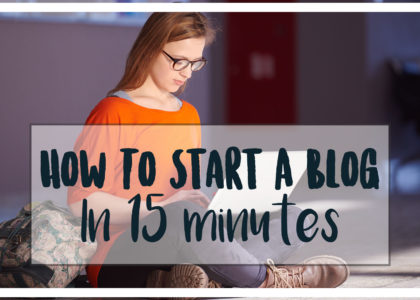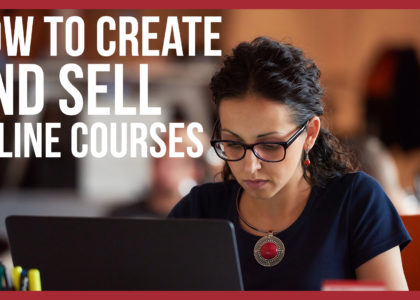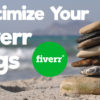How To Monetize Your YouTube Videos
In this article, I am going to show you connect your Google Adsense account to your YouTube channel and monetize your YouTube Videos. Let’s talk briefly about what this guide will help you do. When you open a YouTube channel and begin creating content one of the things you may want to do is monetize your content with Google’s built in ad platform called Adsense. It can be a tedious process that can cause many headaches. This guide is to help you eliminate those problems that may come up.
What You Will Need:
![]()
1.) An active youtube channel with at least 5-7 uploaded videos.
2.) An active Google Adsense account that has been approved by Google.
3.) A website/blog to provide to Google Adsense when setting up your account.
I’m going to assume you already have an active YouTube channel with content already uploaded. (Make sure that all the videos on the account are yours and you are not using anyone’s content). If you do this, you will be at risk of having your YouTube channel AND Adsense account permanently banned.
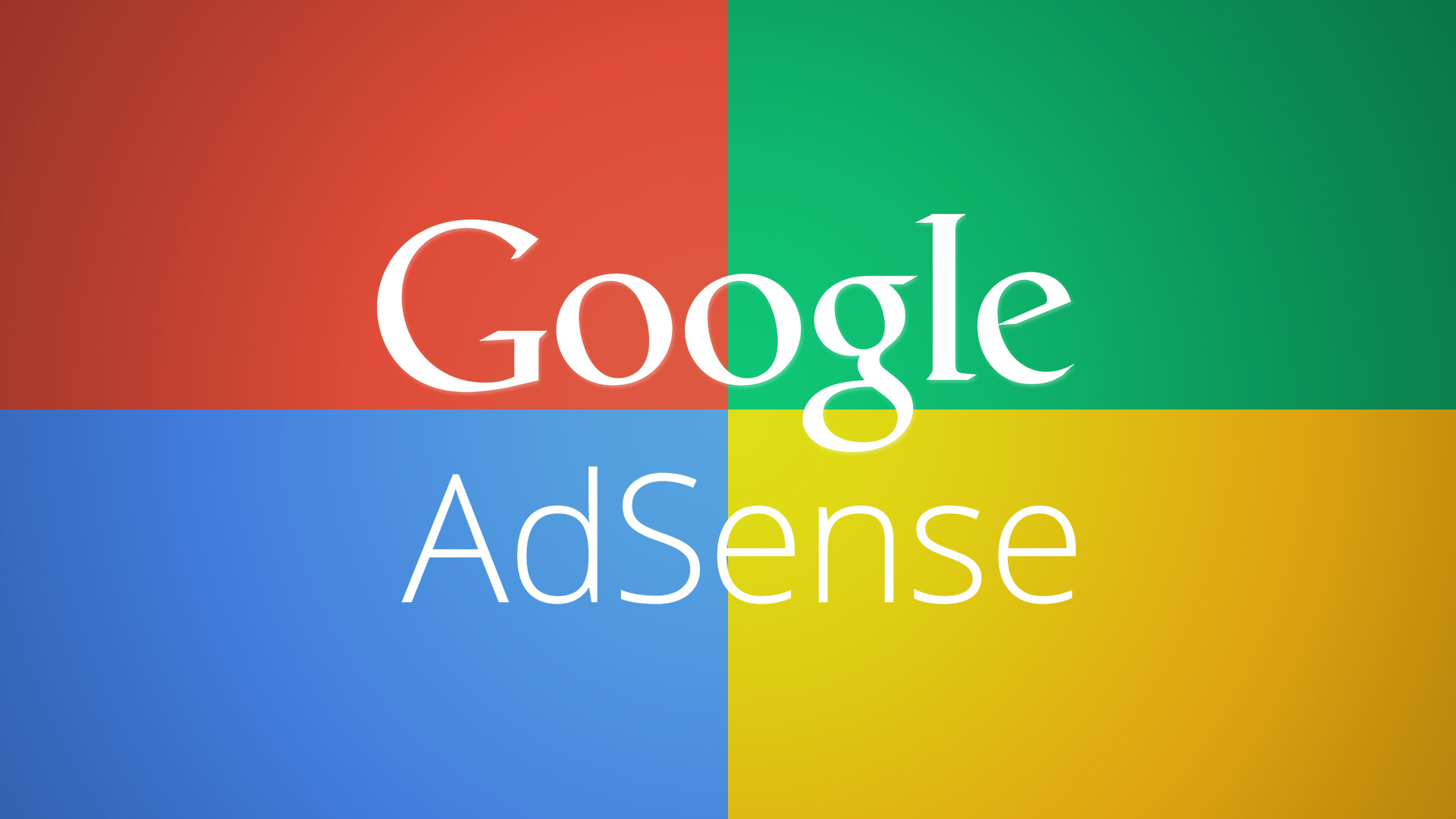
—> One of THE most common mistakes when linking your Adsense account to your YouTube channel is not having a website to provide to Google Adsense when setting up your account. When you are signing up for Adsense they will ask you to provide them with your site, if you do not have one, your account will not be approved. Also, you need to have some content on the site and not just a URL to provide them. To learn how to set up a WordPress website/blog in under 10 minutes CLICK THIS LINK.
Google Adsense Frequently Asked Questions:
– You must be 18 years of age to sign up (You can use your parent’s information if they are ok with it).
– To get paid, you must have an active bank account to provide Adsense when signing up. (They will not send a physical check).
– To receive a payout you MUST have made $100 total. (This means that you can make $50 in January and $52 in February and be paid the $102 the following month).
– You WILL NOT see your earnings from YouTube on the Adsense dashboard. This information will be under your YouTube analytics under “Estimated Earnings”.
– When signing up for Adsense, you need to choose “Individual” and not “Business”. (Unless you are a corporation).
Google Adsense Sign Up Process:
For this to work properly, you need to make sure you follow these steps to set up your account correctly.
Step 1: Go to www.adsense.com and click on the sign-up button on the home page.
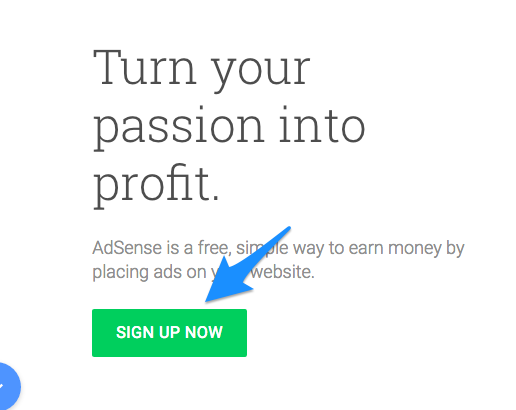
Step 2: Once you are here it will ask you to either sign in with your Google account or create a new one. If you have an account, you can sign in, if not create a Gmail (Google) account to use.
Step 3: When you are signed into your account the next step will be to provide Adsense with your website URL. It should look like this
—> http://www.websiteaddress.com
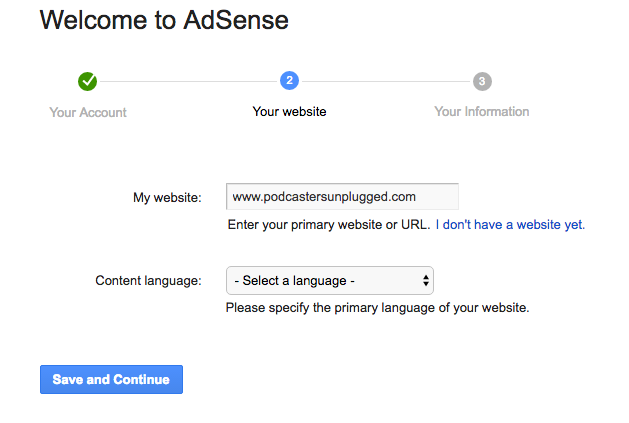
Step 4: Select your primary language for your content and then click Save and Continue
Step 5: The next screen will be the contact information form. Fill ALL of the fields out with appropriate information. (Example: Name, Address, and Phone Number). When you are done filling this form out click the Submit my application button at the bottom of the screen.
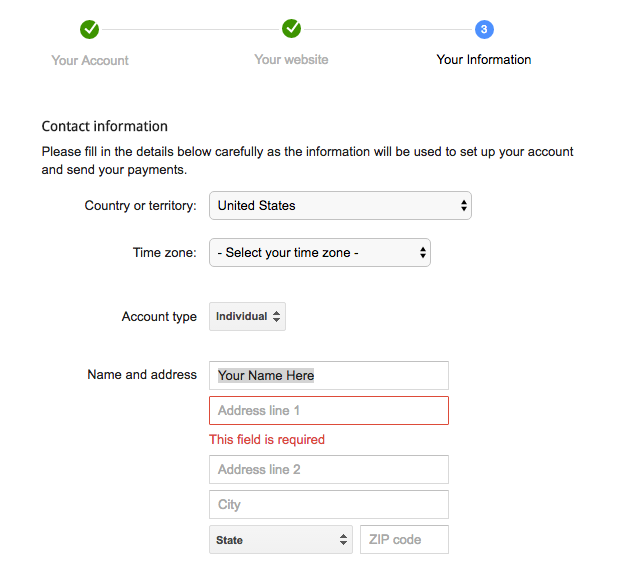
Step 6: On the next page it will ask you to read the Terms of Service and accept them. Once you have read it check the yes box and click the accepted box.
Step 7: After you have completed these steps you will be presented with the thank you for applying screen where it says that your application is being reviewed, and they will contact you when you have either been accepted OR rejected. (This process usually takes anywhere from 1-3 business days). If you did this correctly, you would be contacted either way.
Once you have been accepted to the Adsense program, you can now link your Adsense account to your YouTube channel and start monetizing your videos.
How To Link Adsense Account To YouTube Channel
—> Remember that you will need an active YouTube channel with at least 5-7 videos uploaded.
Step 1: The first thing you need to do is Verify your YouTube Channel. To do this, you need to go to your creator studio. It will look like this:
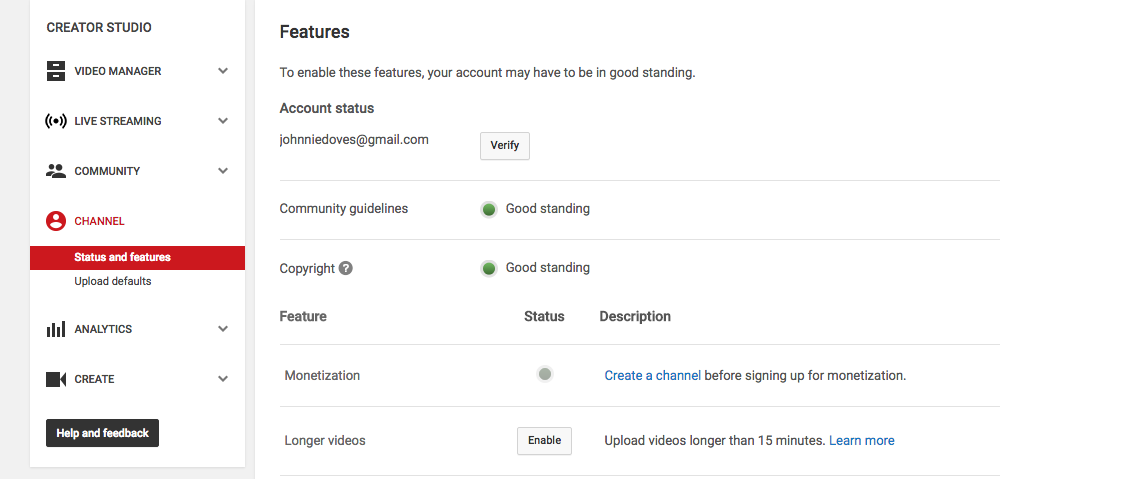
At the top of the page, you will see something that says “Account Status.” Underneath that, you will see your YouTube Channel’s associated email address or your name and next to it a button that says “Verify.” Click the verify button.
The first step will ask you to choose your country of origin and how you want them to check your account. You can either choose the Call OR Text option. Once you have chosen your desired form of verification and provided them with your phone number, you will be sent a verification code to insert into the box provided. After you receive the code and enter it into the provided box, you will be presented with the congratulations page saying your Channel is now verified.
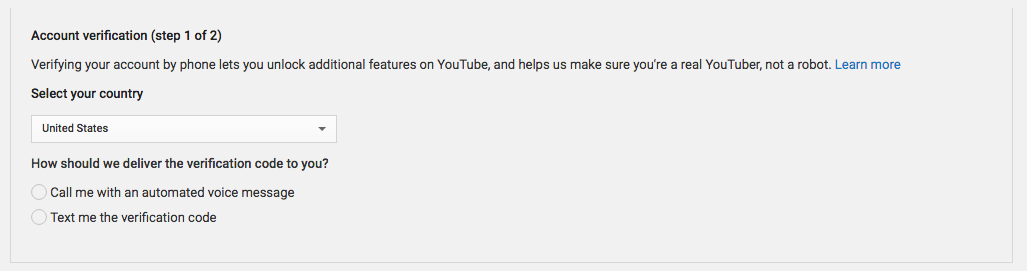
When you have completed the verification process go back to the creator studio and make sure you see the word “verified” next to your name under account status.
Step 2: The next thing to do now that you are verified is to enable your channel for monetization. Still, under the creator studio click the “Enable” button next to the Monetization feature. Once you click the enable button, you will be presented with another page that tells you about monetization and the terms of service. Click the “Enable My Account” button on this page. After accepting the YouTube Partner Program Terms of service, your account will be enabled for monetization. You will then see a confirmation page that shows your account is activated for monetization, and you can put ads on your videos and start making money.
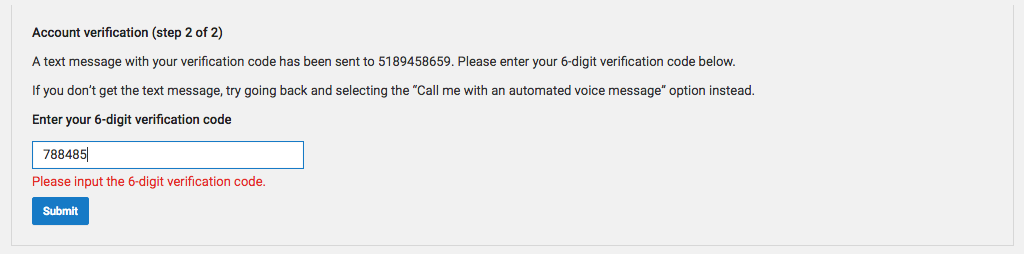
How to monetize your videos once you have been approved
To begin making money from your videos, you will need to activate monetization on EACH of your videos. Follow the steps below to enable ads on your videos.
Step 1: Go to your video manager within YouTube. (To get to your video manager click the channel icon in the upper right-hand corner of the screen and go to the creator studio. On the right-hand side of the screen you will now see a link that takes you to your Video Manager).
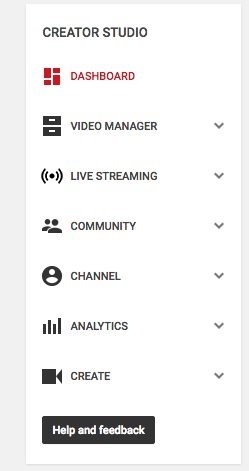
Step 2: Under the video that you want to monetize click the edit button. You will now be presented with all of the options to edit your video. Click on the monetization tab under the video preview. Once you are there, click the slider next to the words that say “Monetize With Ads.” You will then be able to set the types of ads you want to show on this particular video. (I recommend checking all of the different ads types, BUT as you get more familiar with what is working for your channel you can select the ones that work best). Click save and you are done.

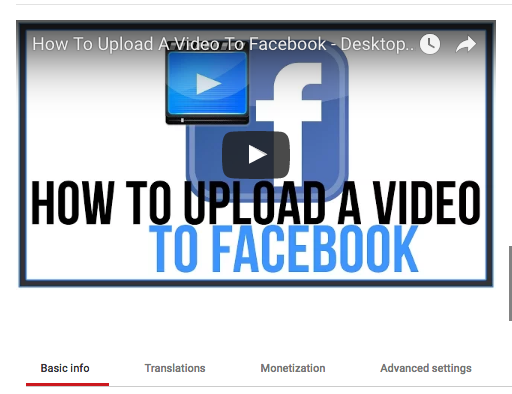
Step 3: To confirm that your video is monetized go back to the video manager and look to the right of that video you just monetized. You should see a green circle with a WHITE money symbol inside of it. If the video is not monetized, it will show a GREY money symbol with NO green circle. (Please remember that there is a chance that your content does not get approved for monetization if you are not using your OWN content).
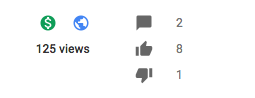
Where to find your earnings
To see how much you have made, you will need to go to your analytics section of your YouTube channel. It will be located within your creator studio, and the link will be on the right-hand side of the screen. When you are at the Analytics overview page you will need to click on the “Estimated Revenue” or “Revenue” links to see how much you have made. THIS INFORMATION WILL NOT BE IN YOUR ADSENSE DASHBOARD. Also, sometimes it takes a few days for YouTube to provide you with these stats. With that being said just be patient and wait a few days to see how you are doing.
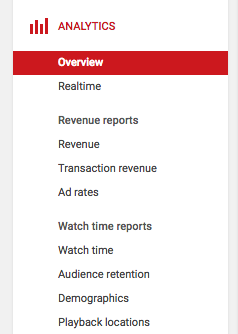
Important Things To Remember If You Are Having Problems
– You must have a website associated with your Adsense account to get approved.
– You CAN link multiple YouTube account BUT have to have both of them verified.
– If your Adsense account is NOT approved, I recommend going through the steps one more time and make sure you followed EVERY one of them exactly.
– You MUST have some videos uploaded to your YouTube channel to enable monetization.
– You WILL NOT see any earnings in the Adsense dashboard from your YouTube earnings. All of this data will be under your YouTube analytics.
– If you change your YouTube channel name, it will NOT have any effect on your Adsense account OR your ability to monetize.
– If you use songs, pictures or videos that are not yours, you will run the risk of getting your Adsense account shut down, and your YouTube channel banned for life.
– All information on your Adsense contact form needs to be CORRECT due to tax purposes.
– Google will take out taxes from your finalized earnings (You may make $167.00 in one month, BUT the payment will be for $112.00).
– If you do not have a bank account, you cannot sign up for AdSense
After following all of these steps, you should be running ads and making money from your YouTube channel. If you are having any issues with any part of the process, feel free to email me at technologyguru77@gmail.com, and I will try and help fix your problem.
In closing, if you have followed these steps exactly you should have no problem running ads on your videos and begin making money. Remember, Rome was not built in a day, and you have to be patient. This is not a get rich quick scheme if you create great content and build a YouTube community you can make a decent amount of money each month with this method.