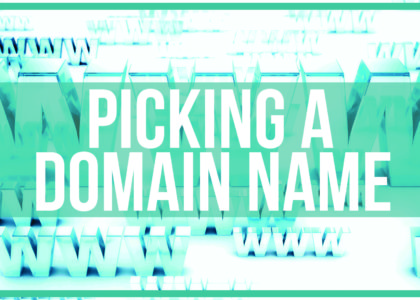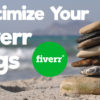How to Install WordPress
 During our Web Wednesday series, we have been showing you how to create a website from start to finish. We have walked you through choosing a domain name, choosing a hosting package, & setting your nameservers. Now it is time to move on to the next step and we are going to show you how to install WordPress to your website.
During our Web Wednesday series, we have been showing you how to create a website from start to finish. We have walked you through choosing a domain name, choosing a hosting package, & setting your nameservers. Now it is time to move on to the next step and we are going to show you how to install WordPress to your website.
Gone are the days when people need to know how to do complicated coding in order to create their own websites. Website builders such as Wix or SquareSpace take this idea to the extreme and have created places where the average Joe can go and build their own website off of a template. However, many users will find that while these template building websites work fairly well, they do not offer nearly the same level of customization that WordPress can offer. Through plugins, widgets, and many other offerings, WordPress gives user complete and total control of their websites.
If you have ever thought about starting a blog, then I’m sure you have came across either WordPress or Blogger. However, WordPress stands heads and shoulders above as the best blogging platform. Blogging through WordPress is a totally different animal than creating websites on its platform. Most hosting sites will have a quick and easy way to install the WordPress platform. The platform will serve as your channel to create content, design your layout, and build your website. The admin panel is very user friendly. Now that we have looked at why to use WordPress, now it’s time to look at How to Install WordPress.
Steps to Install WordPress
The first step in installing WordPress is to log-in to your hosting account. We have chosen to use Hostgator, but most other hosting sites are going to have a similar cPanel to the Hostgator layout. If you are installing WordPress into the main domain you signed up for your hosting account with, then you will not need to add a new domain. However, if this is a second account on your hosting account then the first thing you will need to do is add the new domain. It’s a very simple process. Click on Add-on Domains and add your new domain.
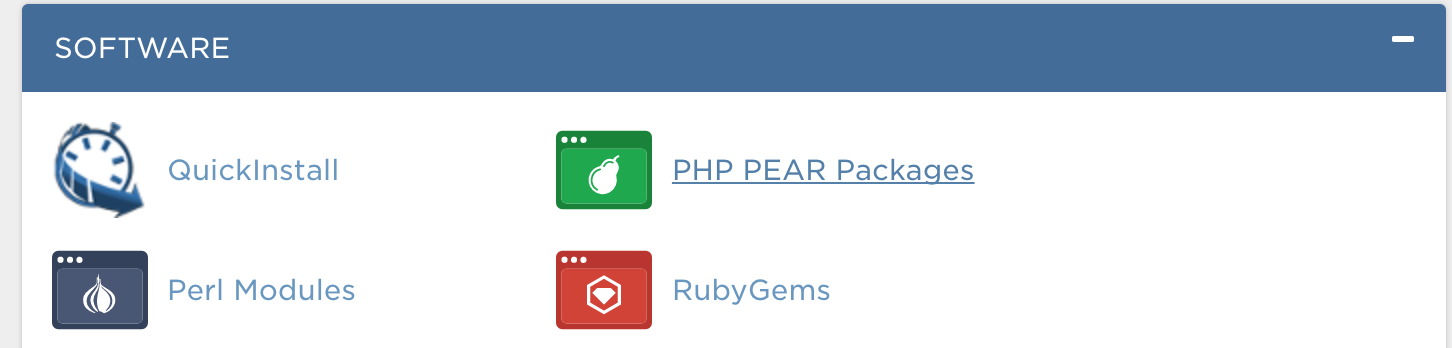
Once that is done, all you have to do is go down the page until you find the icon that says “Quick Install”. It has a small alarm clock type icon with an arrow around it. Here you will be able to navigate to the WordPress installer. Create a blog title name and a user account on the following page and you will now be ready to start creating your website. The process to install WordPress is very easy. It may be intimidating at first, but after a few more videos, you will be a pro!
For next week’s Web Wednesday video we will be showing you around the WordPress Dashboard and the left menu. Here you will find everything you need to get started.
Thanks for reading today’s blog post and don’t forget to watch our full tutorial video, “How to Install WordPress.”