Schedule Social Media Posts with Buffer
Schedule Social Media Posts with Buffer
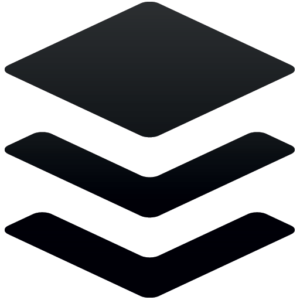 If you have ever ran a social media account for a business, then you are going to want to know how to schedule social media posts with Buffer. Running social media accounts sounds very easy on the surface. Pull up an app on your phone, type in a few words, & you are done. However, anyone who thinks the process is actually that easy doesn’t know what they are talking about. Anyone can type in a few words for a status, but unless you are a celebrity, no one really cares that you are taking your dog for a walk.
If you have ever ran a social media account for a business, then you are going to want to know how to schedule social media posts with Buffer. Running social media accounts sounds very easy on the surface. Pull up an app on your phone, type in a few words, & you are done. However, anyone who thinks the process is actually that easy doesn’t know what they are talking about. Anyone can type in a few words for a status, but unless you are a celebrity, no one really cares that you are taking your dog for a walk.
People who engage with business social media accounts want value. They want the accounts they follow to provide them with content that adds to their lives. When business accounts spam social media platforms with offers, sales, promo videos, & more, people will simply unfollow them. As a business owner yourself, you must find a way to give your followers a regularly scheduled dose of valuable content. This takes a lot of research. You will want to find relevant images, memes, articles, & other content that your readers want to see.
Due to the intense level of workload it takes for a business social media account to be successful, it is absolutely pivotal that business owners either hire a full time social media expert or find an online social media posts scheduler. While the former option can get quite expensive, finding a scheduling program is much more cost effective. A good scheduler will run you between $9.99 to $79.99 per month. Unless you are managing hundreds of accounts, you should never pay anything outside of that range. One social media scheduler we found is Buffer. Our video shows you how to schedule social media posts with Buffer.
Buffer Social Media Scheduler
I discovered Buffer a few weeks ago, and I have really enjoyed using it. For 3 or less social media accounts, Buffer is totally free. One cool thing about Buffer is that it offers a free 14 day trial of one of its upgraded packages. With this package you can manage anywhere from 4-10 social media accounts from a combination of Twitter, Instagram, Facebook, LinkedIn, Google+, & Pinterest.
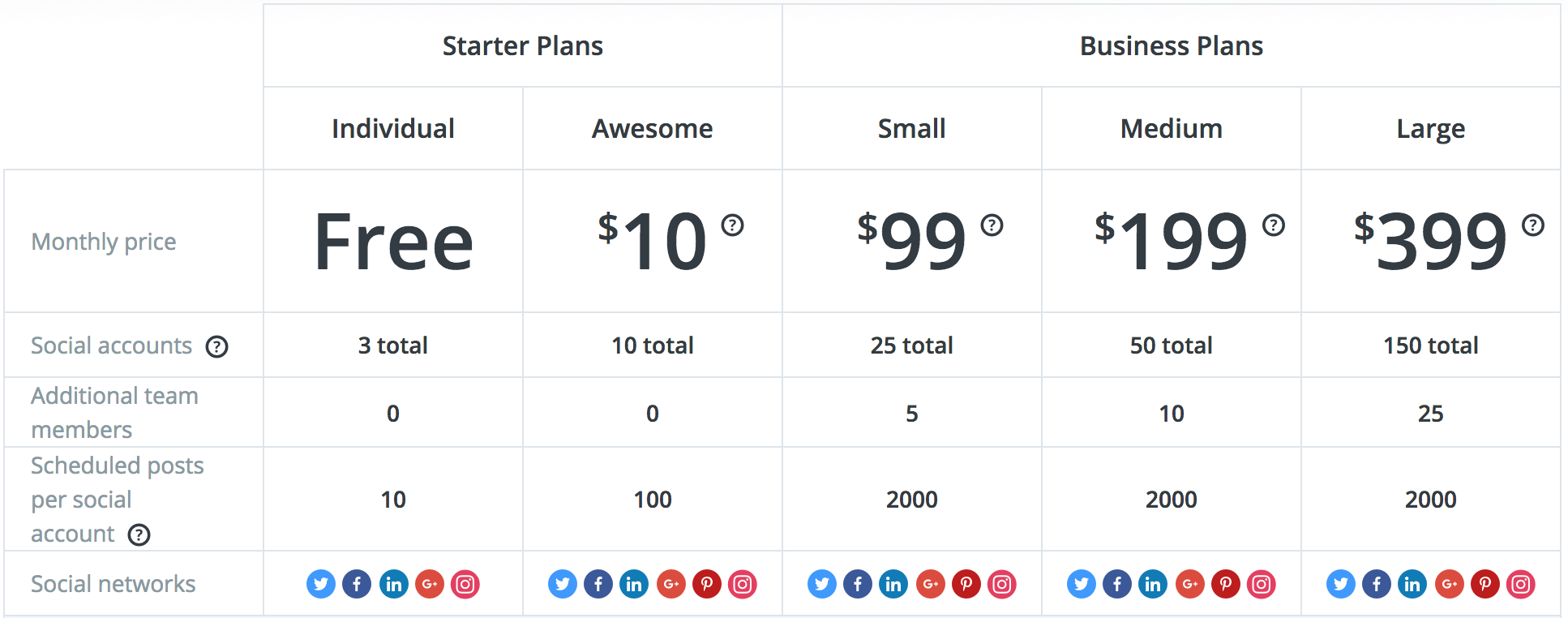
With Buffer, it is so easy to add social media posts. I have been exclusively using Buffer for Twitter & Facebook. With this program, the control of your schedule is in your hands. You can create a custom schedule to post any number of posts per day. You will want to research how many posts you want to do each day per platform. For instance, on Twitter it’s really ideal to post between 10 to 15 times per day. While on Facebook, 3 per day will be a good amount.
One of the problems I found with Buffer, however, is in regards to Instagram. Buffer does not currently have direct posting to Instagram. Buffer has a phone app that will send you reminders for you to post to Instagram according to your schedule. There is a feature where you can share images directly from your camera roll to Instagram to speed up the process. However, if you want to add text/hashtags then you are still going to have to type or copy them into Instagram manually. There is a note on Buffer that says that hopefully direct Instagram posting is coming down the pipeline.
We hope this post has been helpful. Thanks for reading!
 Today we are continuing our series,
Today we are continuing our series, 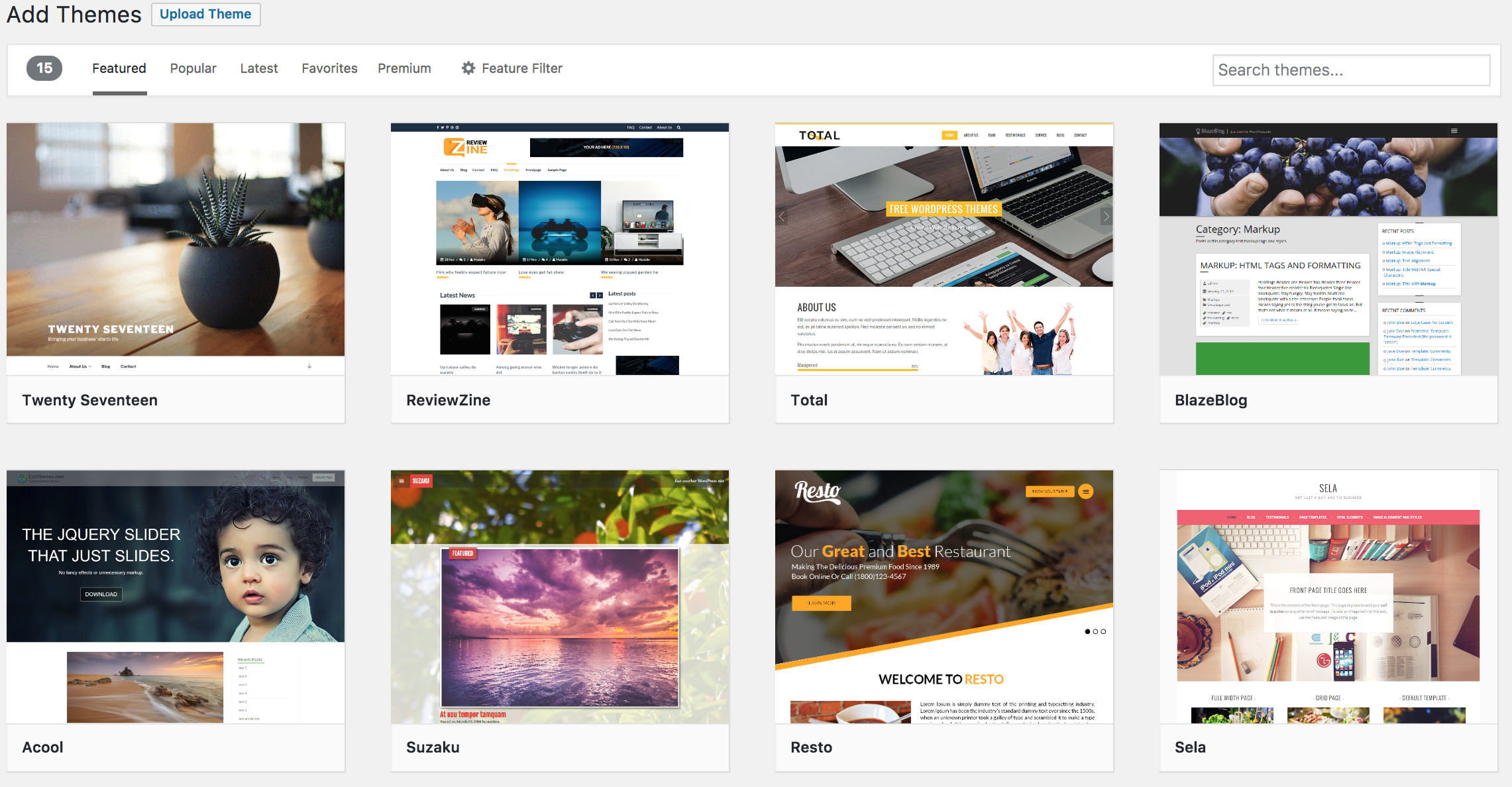
 We have shown you how to buy several different
We have shown you how to buy several different 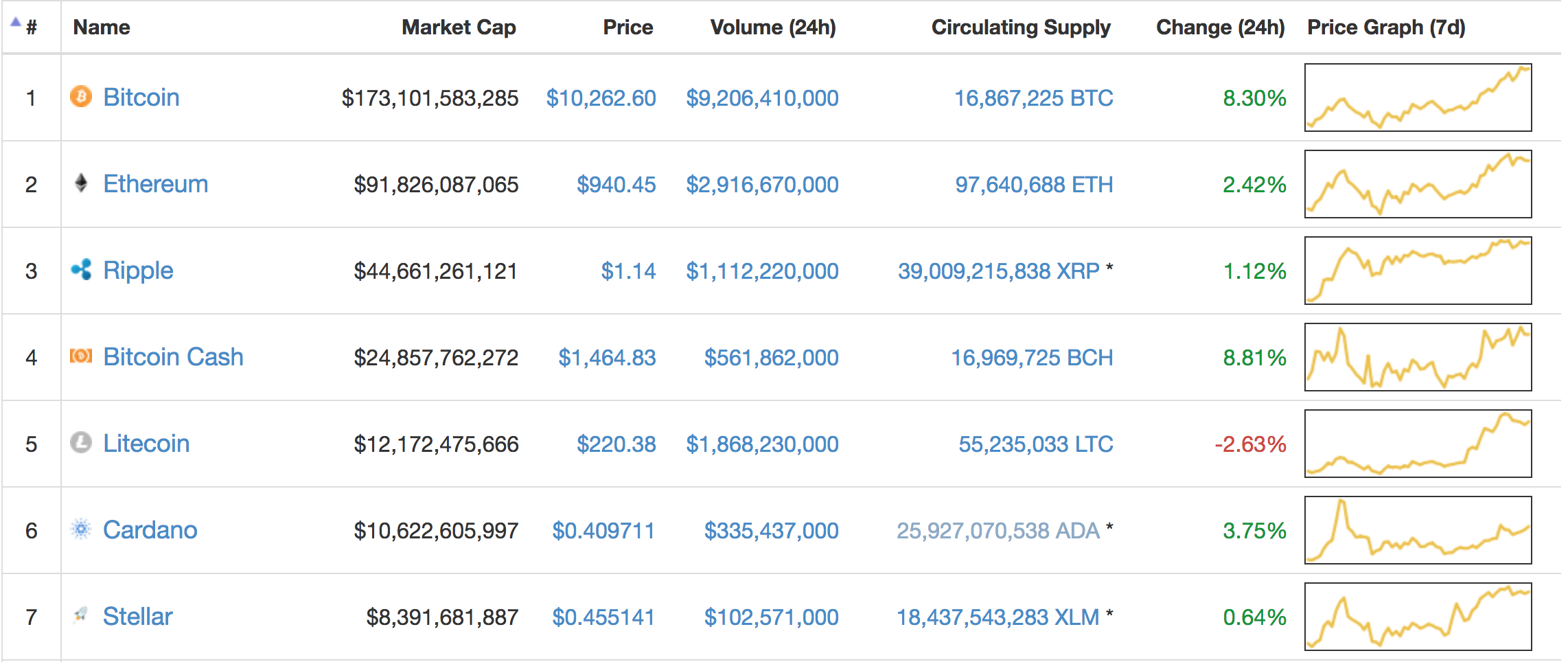
 Our
Our 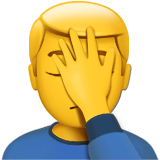 The next time I had to make my payment, I used a different platform. Several months later, I went back to my account with the $15 worth of Bitcoin left in it. The 120 Bitcoins I had there ballooned from being worth $15 to being worth $2,000. I had made almost two grand by doing nothing. I was terrified that the price would drop again so immediately pulled them out and sold them. At the time, I was extremely happy about my sudden comeuppance. However, fast forward to December of 2017 and those same 120 Bitcoins would have been worth $2.5 million dollars. I still kick myself to this very day, but there is nothing I can do other than learn from my mistakes. As you may be aware of, many people have become millionaires and billionaires from Bitcoin over the last few years. There is no reason to think that trend will not continue.
The next time I had to make my payment, I used a different platform. Several months later, I went back to my account with the $15 worth of Bitcoin left in it. The 120 Bitcoins I had there ballooned from being worth $15 to being worth $2,000. I had made almost two grand by doing nothing. I was terrified that the price would drop again so immediately pulled them out and sold them. At the time, I was extremely happy about my sudden comeuppance. However, fast forward to December of 2017 and those same 120 Bitcoins would have been worth $2.5 million dollars. I still kick myself to this very day, but there is nothing I can do other than learn from my mistakes. As you may be aware of, many people have become millionaires and billionaires from Bitcoin over the last few years. There is no reason to think that trend will not continue. If you have ever wanted to be able to grab a
If you have ever wanted to be able to grab a 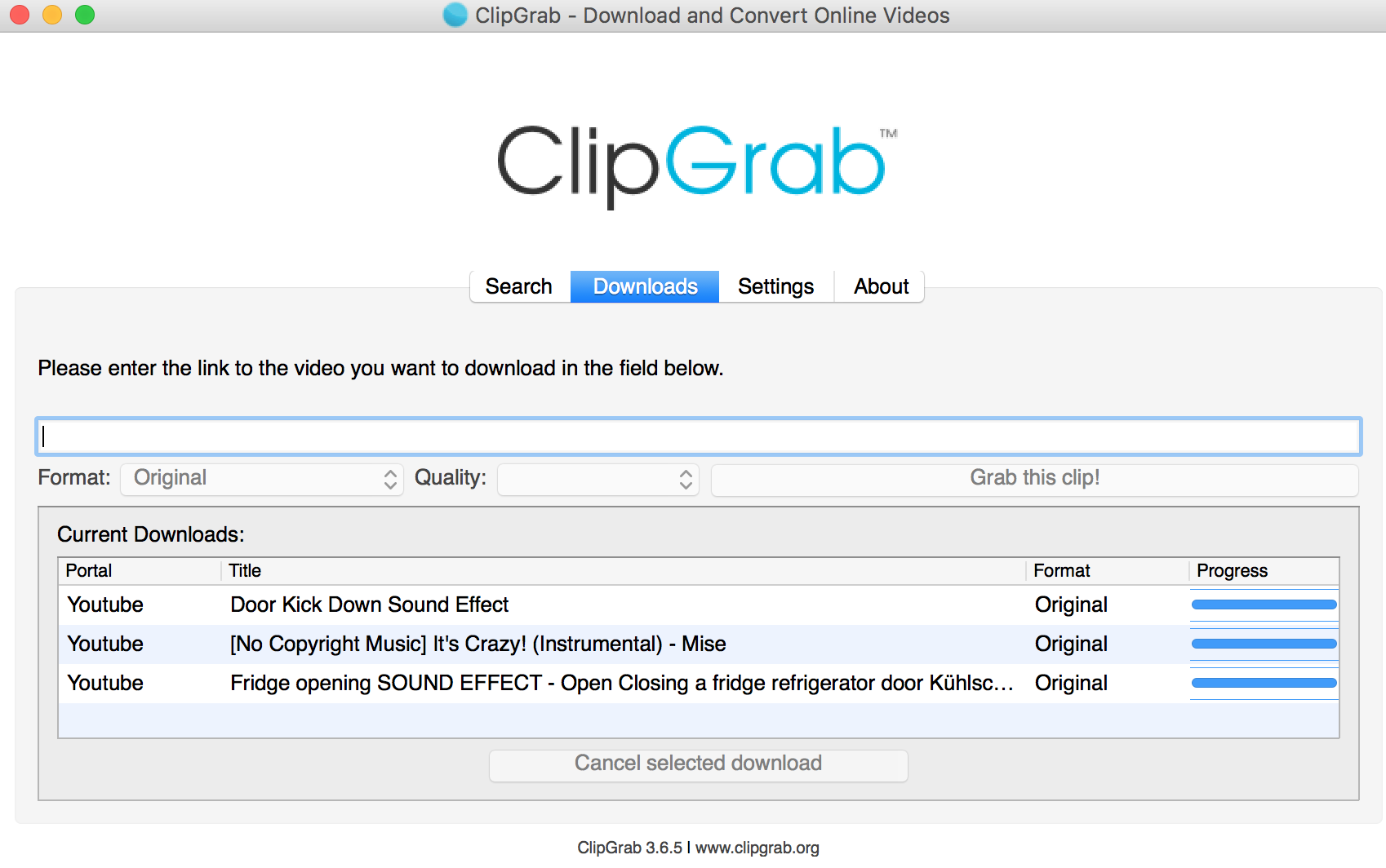
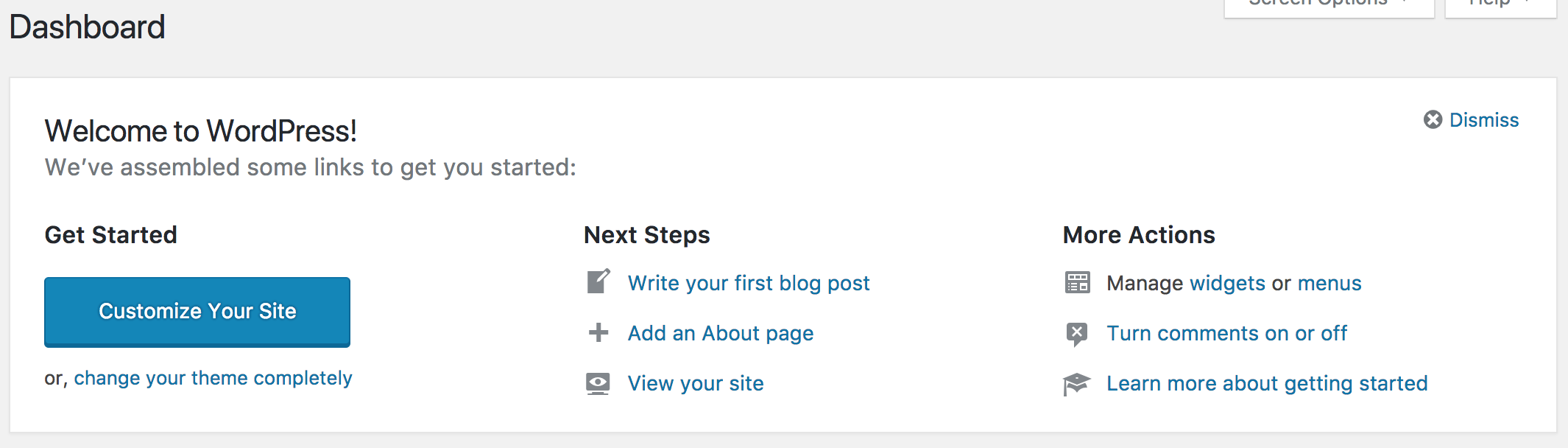
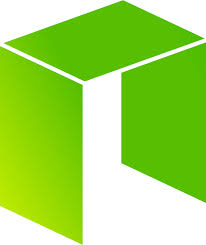 If you have been paying attention during the latest bear run on the cryptocurrency market, then you have seen a few coins that seemed to be able to take the blows better than other. Three coins that seemed to stand tough during the dip were Waltonchain,
If you have been paying attention during the latest bear run on the cryptocurrency market, then you have seen a few coins that seemed to be able to take the blows better than other. Three coins that seemed to stand tough during the dip were Waltonchain, 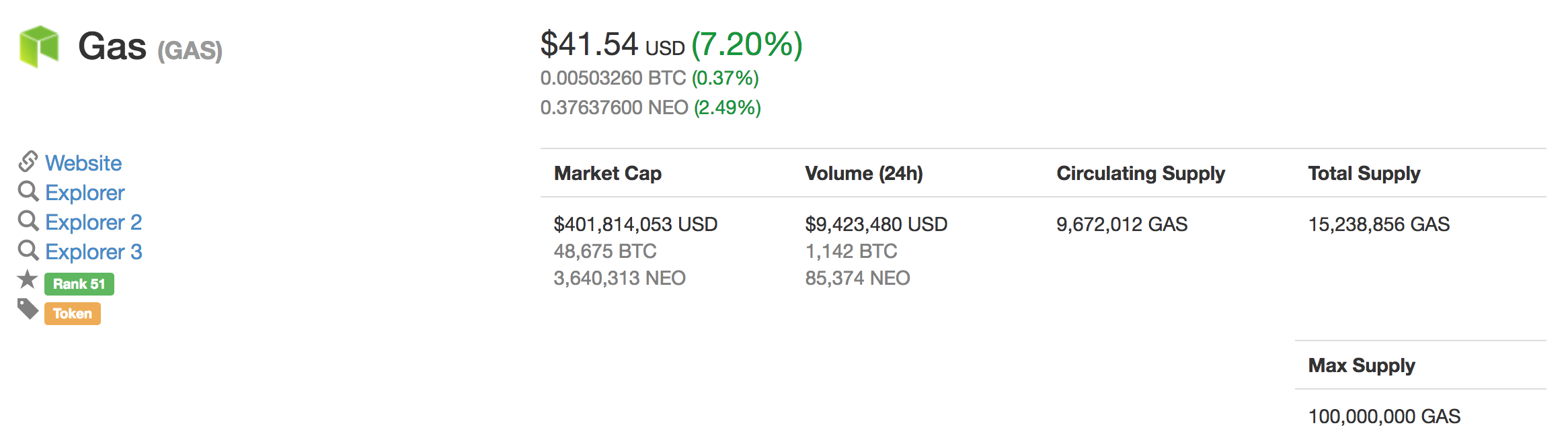
 We are going to show you how to create a whiteboard explainer video in minutes. There are many reasons to consider adding an advertising video to your website or social media account. People love videos. They consume them at such an astounding rate that YouTube has now passed Facebook in popularity (in terms of number of monthly visitors). While your marketing video most likely won’t go viral due to its lack of cute babies or frisky felines, it can mean a lot to your business and customers.
We are going to show you how to create a whiteboard explainer video in minutes. There are many reasons to consider adding an advertising video to your website or social media account. People love videos. They consume them at such an astounding rate that YouTube has now passed Facebook in popularity (in terms of number of monthly visitors). While your marketing video most likely won’t go viral due to its lack of cute babies or frisky felines, it can mean a lot to your business and customers.
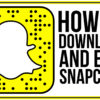
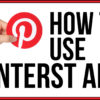




How to Build Reddit Karma Quickly
How to Build Reddit Karma Quickly