How to Use Coinbase
 We have shown you how to buy several different cryptocurrencies in our videos, tutorials, & posts. However, we have yet to show you a full tutorial video on how to use Coinbase. Without an understanding of how Coinbase works, it will be difficult to understand any of our other videos. For that reason, we wanted to make this blog post to show you how to use Coinbase.
We have shown you how to buy several different cryptocurrencies in our videos, tutorials, & posts. However, we have yet to show you a full tutorial video on how to use Coinbase. Without an understanding of how Coinbase works, it will be difficult to understand any of our other videos. For that reason, we wanted to make this blog post to show you how to use Coinbase.
Coinbase is a simple website to use. However, for many people just the idea of making the jump from researching Bitcoin to buying Bitcoin can be a massive leap of faith. If you read our last post, then you know why we are big believers in Bitcoin & cryptocurrency. Try Coinbase out for yourself! It is a great site and cryptocurrency is a fun hobby.
Coinbase has four cryptocurrencies currently listed on the site. They are Bitcoin, Ethereum, Litecoin, & Bitcoin Cash. These four cryptocurrencies make up four out of the top five cryptocurrencies in terms of market cap. Market cap is the total amount of money invested into one specific coin (or also the total market cap which is the total invested into cryptocurrency as a whole). To give you an idea of where the market cap for cryptocurrency currently stands, the market is about half as big as the company Apple. Apple is worth about $900B. Cryptocurrency is currently around $460B. However, that number changes quite a bit on a daily basis.
What Can You Buy Next on Coinbase
To see exactly how to use Coinbase, please watch our step by step tutorial video. It will give you the ins and outs of the cryptocurrency purchasing platform. While we understand what we can currently buy on Coinbase, it is rather fun to speculate about what other coins can possibly be coming to Coinbase soon. Coinbase has shown a propensity to place coins on their site that are on the top tier of crypto market caps. I mentioned four out of the top five coins are currently on Coinbase. So why is Ripple (XRP) not listed since it is number three in market cap?
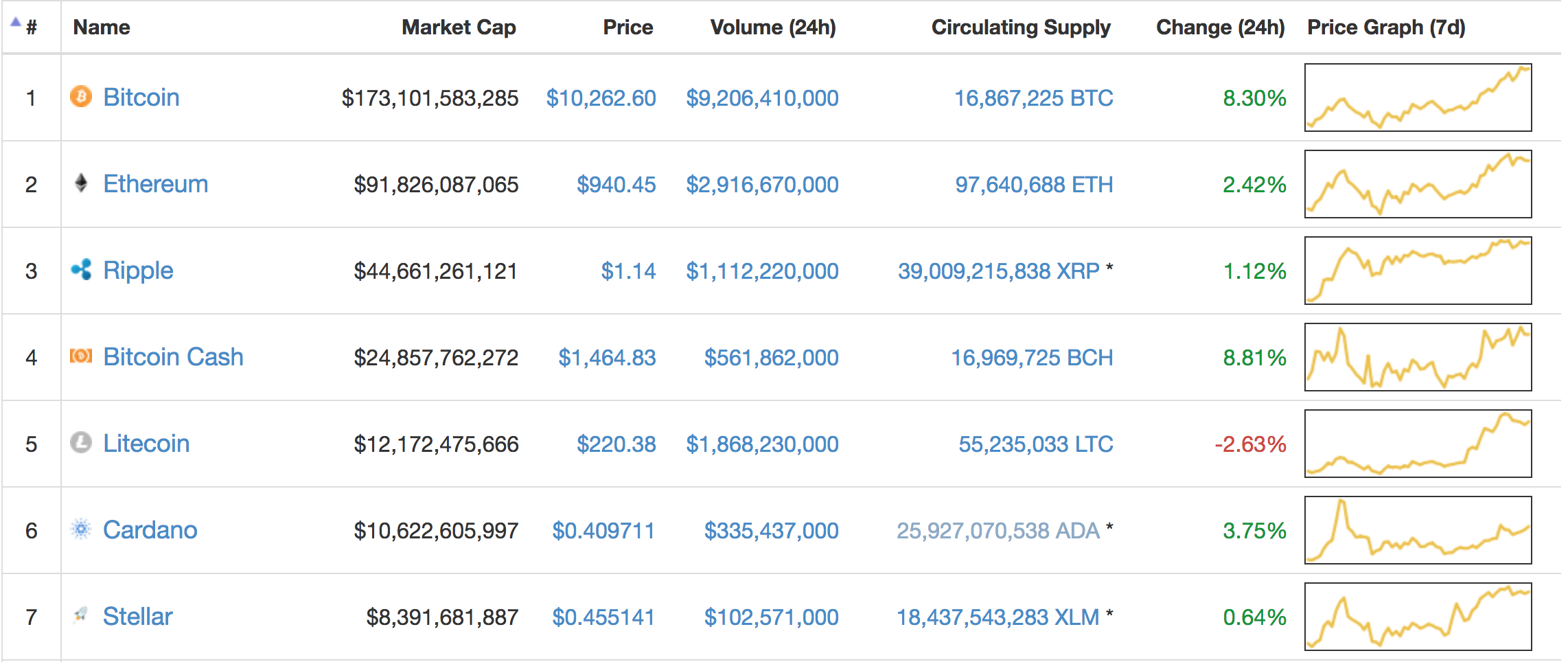
That’s a good question and has led to quite a bit of speculation. At the beginning of January in 2018, the crypto world was ablaze. This was partly due to the fact that almost everyone in the crypto world believe Ripple was going to debut on Coinbase by the end of January. However, Coinbase announced it would not list Ripple. This was a huge blow to Ripple and led to a huge downturn for the currency.
Many people believe that Ripple, a centralized coin, does not qualify as a coin that Coinbase would list (due to its centralization in nature – all other coins on Coinbase are decentralized). This leads many to believe that Ripple’s decentralized cousin, Stellar Lumens (XLM), could be next on Coinbase. Some other frontrunners for the honor could be NEO, ADA, DASH, & XMR. We hope this information has been helpful!
Thanks for reading!
 Our
Our 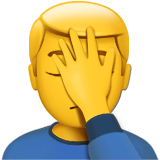 The next time I had to make my payment, I used a different platform. Several months later, I went back to my account with the $15 worth of Bitcoin left in it. The 120 Bitcoins I had there ballooned from being worth $15 to being worth $2,000. I had made almost two grand by doing nothing. I was terrified that the price would drop again so immediately pulled them out and sold them. At the time, I was extremely happy about my sudden comeuppance. However, fast forward to December of 2017 and those same 120 Bitcoins would have been worth $2.5 million dollars. I still kick myself to this very day, but there is nothing I can do other than learn from my mistakes. As you may be aware of, many people have become millionaires and billionaires from Bitcoin over the last few years. There is no reason to think that trend will not continue.
The next time I had to make my payment, I used a different platform. Several months later, I went back to my account with the $15 worth of Bitcoin left in it. The 120 Bitcoins I had there ballooned from being worth $15 to being worth $2,000. I had made almost two grand by doing nothing. I was terrified that the price would drop again so immediately pulled them out and sold them. At the time, I was extremely happy about my sudden comeuppance. However, fast forward to December of 2017 and those same 120 Bitcoins would have been worth $2.5 million dollars. I still kick myself to this very day, but there is nothing I can do other than learn from my mistakes. As you may be aware of, many people have become millionaires and billionaires from Bitcoin over the last few years. There is no reason to think that trend will not continue. If you have ever wanted to be able to grab a
If you have ever wanted to be able to grab a 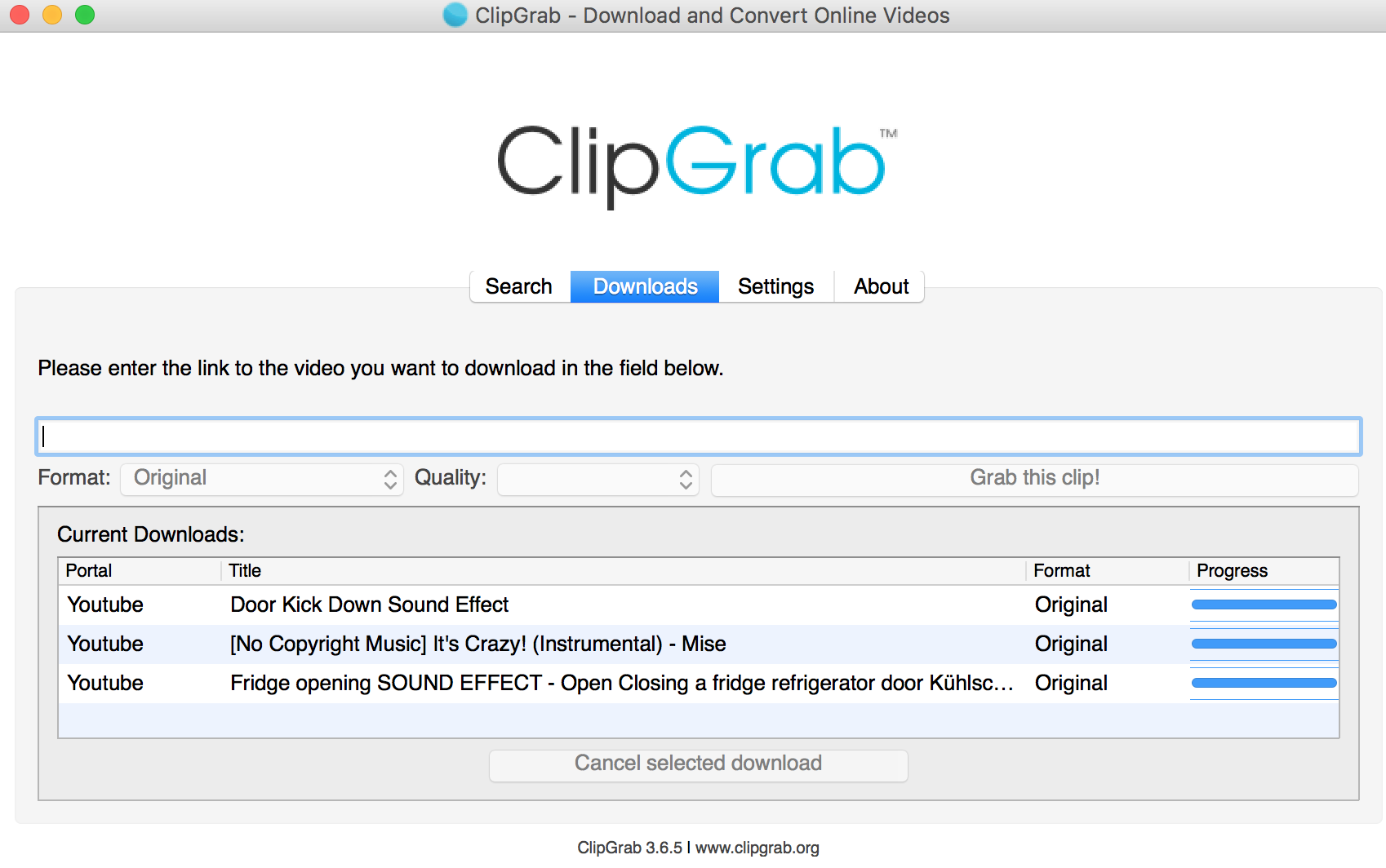
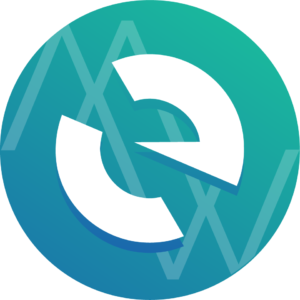 We have had such a great response to our
We have had such a great response to our 
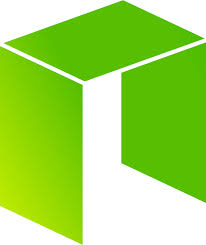 If you have been paying attention during the latest bear run on the cryptocurrency market, then you have seen a few coins that seemed to be able to take the blows better than other. Three coins that seemed to stand tough during the dip were Waltonchain,
If you have been paying attention during the latest bear run on the cryptocurrency market, then you have seen a few coins that seemed to be able to take the blows better than other. Three coins that seemed to stand tough during the dip were Waltonchain, 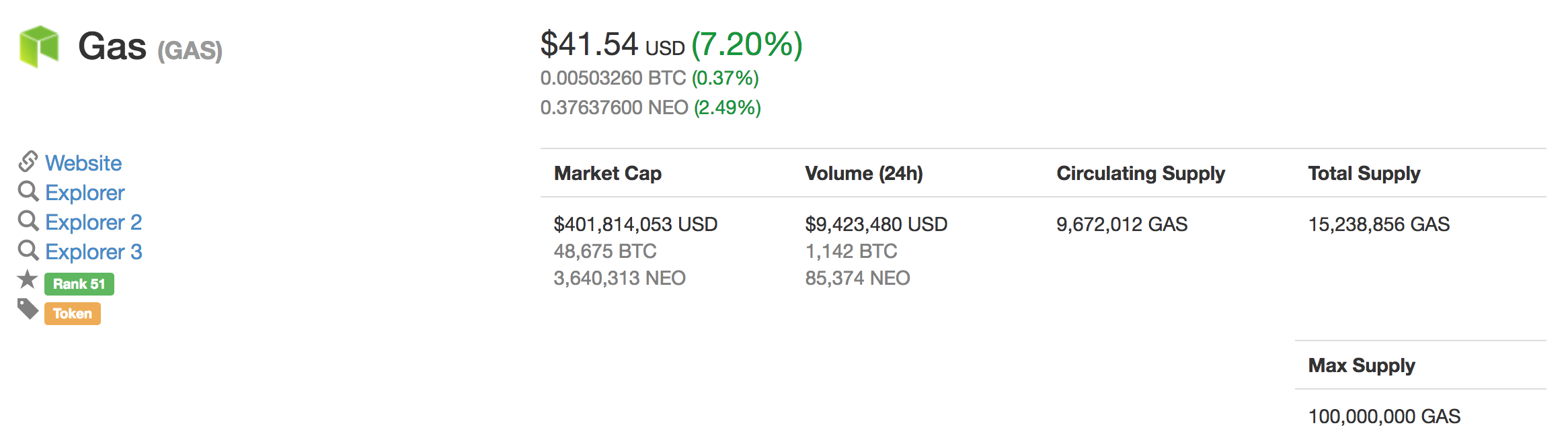
 During our Web Wednesday series, we have been showing you how to create a website from start to finish. We have walked you through choosing a
During our Web Wednesday series, we have been showing you how to create a website from start to finish. We have walked you through choosing a  We are going to show you how to create a whiteboard explainer video in minutes. There are many reasons to consider adding an advertising video to your website or social media account. People love videos. They consume them at such an astounding rate that YouTube has now passed Facebook in popularity (in terms of number of monthly visitors). While your marketing video most likely won’t go viral due to its lack of cute babies or frisky felines, it can mean a lot to your business and customers.
We are going to show you how to create a whiteboard explainer video in minutes. There are many reasons to consider adding an advertising video to your website or social media account. People love videos. They consume them at such an astounding rate that YouTube has now passed Facebook in popularity (in terms of number of monthly visitors). While your marketing video most likely won’t go viral due to its lack of cute babies or frisky felines, it can mean a lot to your business and customers.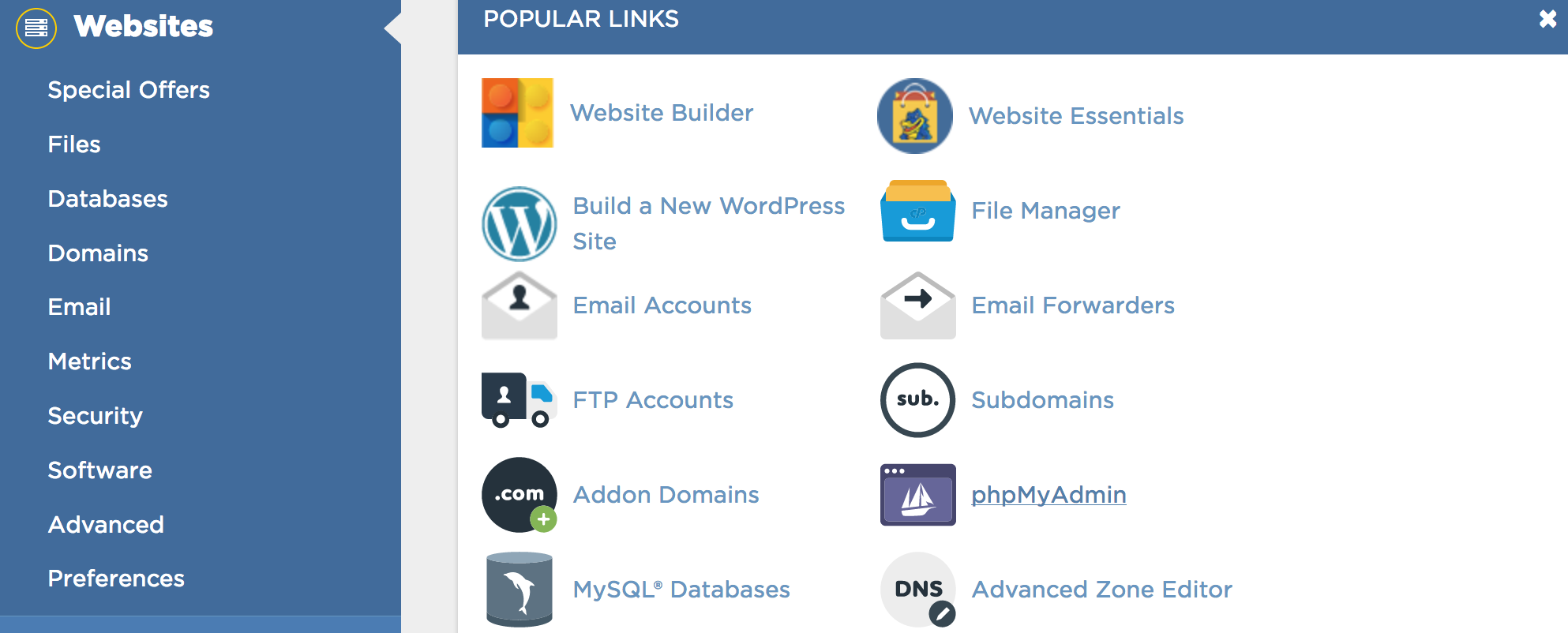
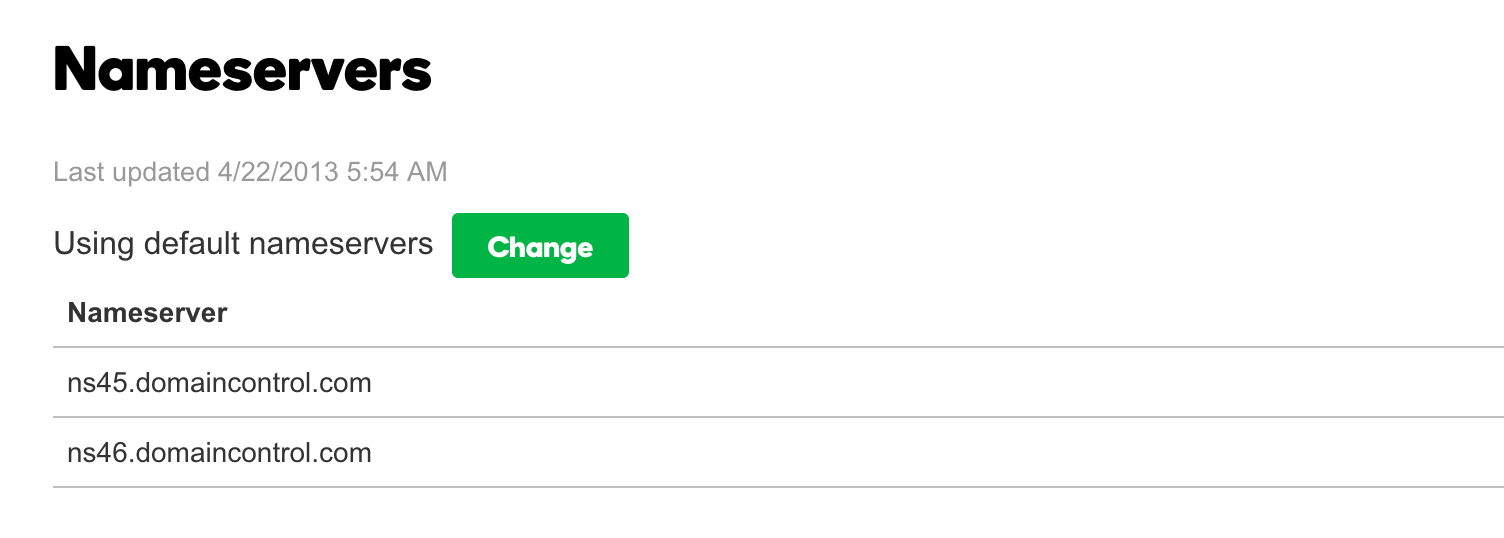
 Have you ever had one of those ideas that you just knew is absolute gold, but you had no idea how to even begin to make it possible. It’s like the time I had this idea to create a pillow with a pocket for your iPhone. I told my wife about it and tried to convince her to make some for the Etsy Shop she had at the time. She thought it was a terrible idea and made so much fun of me. I had absolutely no way to make this pillow. Needless to say, the pillow didn’t get made. No less than 12 months later, guess what pops on my TV Screen… but an infomercial for a pillow with a pocket. There it was. $19.99 for two as a matter of fact!
Have you ever had one of those ideas that you just knew is absolute gold, but you had no idea how to even begin to make it possible. It’s like the time I had this idea to create a pillow with a pocket for your iPhone. I told my wife about it and tried to convince her to make some for the Etsy Shop she had at the time. She thought it was a terrible idea and made so much fun of me. I had absolutely no way to make this pillow. Needless to say, the pillow didn’t get made. No less than 12 months later, guess what pops on my TV Screen… but an infomercial for a pillow with a pocket. There it was. $19.99 for two as a matter of fact! When I first started using
When I first started using 
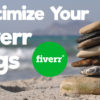
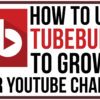




How to Build Reddit Karma Quickly
How to Build Reddit Karma Quickly